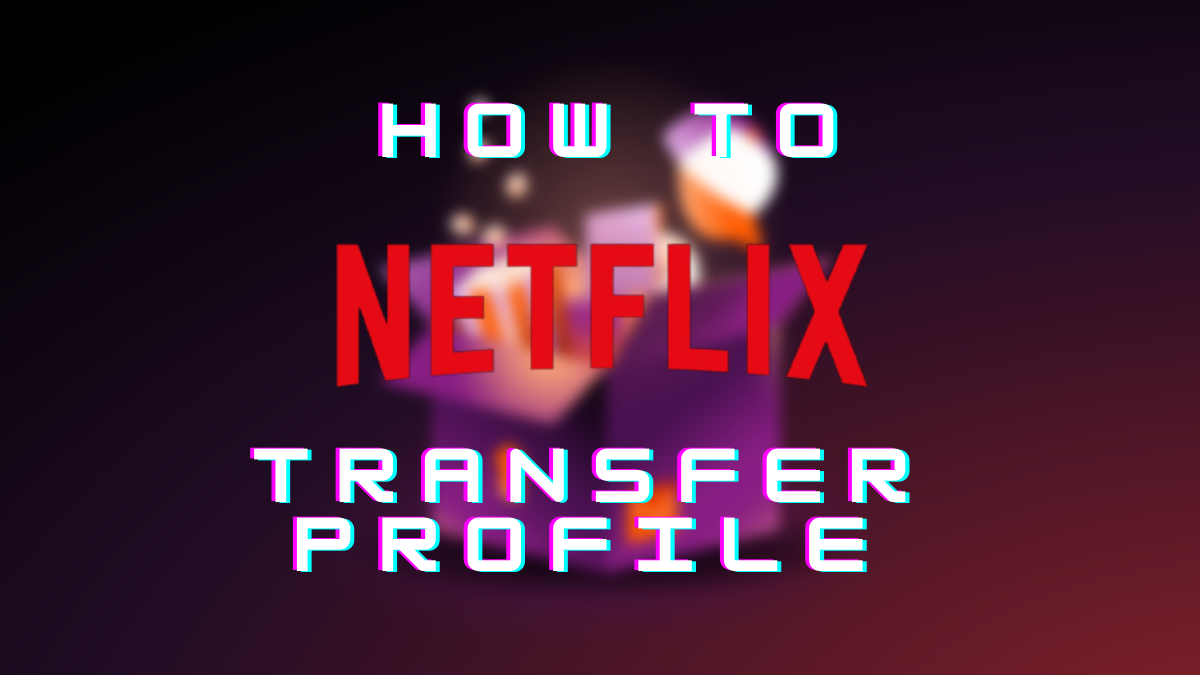In an attempt to crack down on users sharing their accounts with others resulting in losses, Netflix has released a new feature that lets users transfer their profiles to a new account on the video streaming giant. The process has been made super easy and ensures that everything from recommendations, settings, My List, viewing history, and even games reserved to a specific profile on a Netflix account is easily ported to a new user account once the said user decides to get his/her account.
Unlike previously when everything from recommendations and picks would be lost when signing up for a new Netflix account, using the profile transfer feature will let users transfer profiles on an account (say Adam’s) to a new account (say Matt’s) without requiring any rocket science. Let’s have a look at how you use it.
How to use Netflix’s Profile Transfer?
Now that you know what Netflix has been cooking around profile transfer, here’s how you can use it.
Step #1: First up, open Netflix on a browser and log in with your existing profile. It means the account that you have been co-sharing with others.
Step #2: Choose the profile that you want to transfer and head over to the Settings.
Step #3: Go to ‘Profiles’ and select the one that you want to transfer.
Step #4: Next, you will spot a new option called ‘Transfer This Profile’ that you should click against the profile you want to transfer and hit the ‘Transfer’ button.
Note that the process commences 10 days after going through which means you will have an account to the same profile throughout. Once the account is created with the profile transferred, you will get an email notification with the link that you can use to log in. Additionally, Netflix will keep a copy of your original profile on the original account for safekeeping.
Step #5: Use the link mentioned in the email notification and follow the onscreen instructions to log in and you should be able to get hold of your new account with the same hold recommendations as usual.
A Few Things To Know
Once the profile has been transferred, you should be able to get everything from settings, recommendations, viewing history, My List, saved games, and more on the new account. Apparently, profiles that are PIN-protected and children’s profiles cannot be transferred. Moreover, the payments made on the original account (with your original profile) cannot be moved to the new account. It silently means you will have to pay to use your profile on the new account.