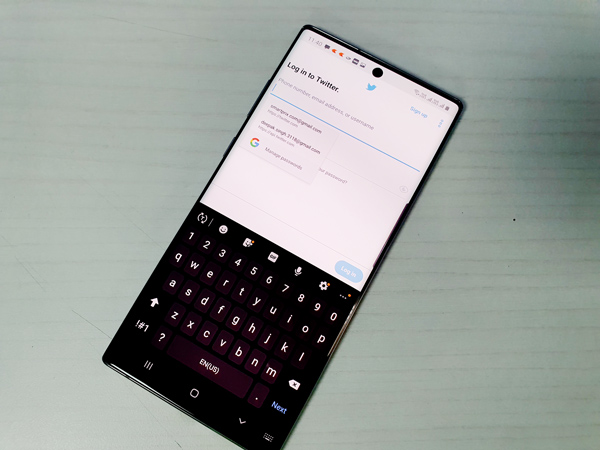The system-wide Autofill service that was first introduced on Android with Oreo can be huge convenience whenever you need to set up a new phone (something our profession requires us to do very frequently) or at times when you re-install an app, clear cache, etc.
There are a number of password autofill services for Android including third-party password managers like LastPass, Keeper Password Manager, 1password, and more. Most brands use Google’s Autofill as the default option, but many have their proprietary solutions. Samsung, for instance, has Samsung Pass autofill as the default.
Why should I change the autofill service on my phone?
Your passwords are definitely sacred data and it would be prudent to not share them with just about anybody, but one service you trust the most. Our preferred choice is Google’s Autofill, but you might prefer to switch to third-party password managers or services like Samsung Pass.
How to switch Autofill service on Android Phones
- Open Settings
Open the main settings menu of your phone. - Language and Input
Now look for the “language and input” option. This option may be present in the main settings menu (as in Vivo’s Funtouch OS) or in a sub-menu (as under “System” option on OnePlus phones or in general management on Samsung’s OneUI). - Change Autofill
Once you have entered the ‘language and input’ menu, select the Autofill service option. From here you can switch between existing autofill managers on your phone or ‘Add’ trusted ones from Google Play store.
That’s it, you are done.