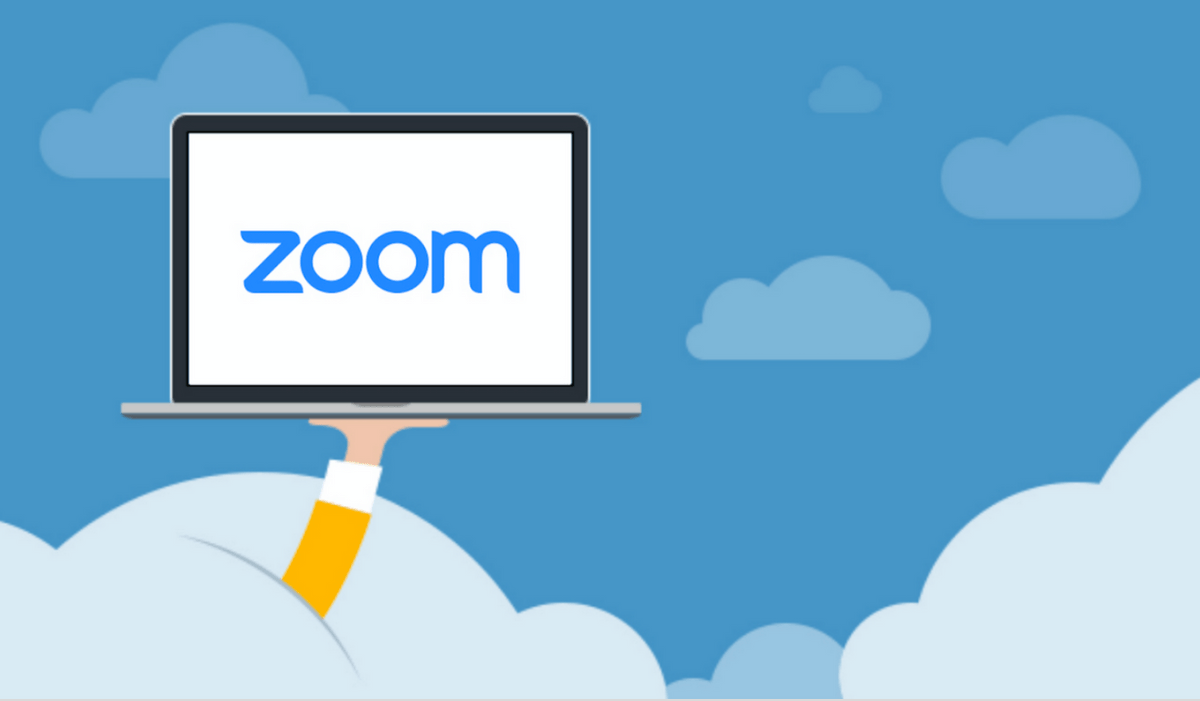As we are adapting to the new normal, video calling happens to be the major means to stay connected with our friends, family, and colleagues from work. Zoom, a fairly unknown app before the pandemic suddenly became the most downloaded app in a span of few months. For context, Zoom’s userbase has peaked from 10 million at the end of 2019 to a whopping 200 million in March 2020.
But, this sudden surge is paralleled by plenty of privacy alarms. The list is too long to the point that Governments including ours has advised its populace to restrain from using zoom.
So, not surprisingly, Zoom chief executive Eric Yuan came forward with some measures and excuses against the pertinent problems.
Zoom’s Response to Privacy Concerns
To tackle “zoombombing”, paid account holders will be able to choose the regions through which their data will be routed.
In case you didn’t know, Zoombombing is a cyber-attack wherein an uninvited person invades your private chat. Users have reported instances of cyber-bullying and offensive imagery creeping into their conversations. Zoom apparently has exploits that leak users’ Zoom meeting IDs to miscreants. In some cases, the private chats have been shared on Youtube and Tiktok too.
Zoom claims its meeting servers in China have always been geofenced to ensure the privacy of global user data.
ALSO READ: How to set up and use Aarogya Setu app for contact tracing Covid-19
The company has also roped in cyber-security firm Luta Security to mend the security problems. It has also announced a “bug bounty” program with rewards to find issues in its operations.
It shifts the blame when it comes to the leak of zoom user credentials on the dark web. According to Zoom advisor Alex Stamos, the credentials were likely hacked erstwhile.
Anyhow it has promised to “detect whether people are trying out username and password pairings and block them from trying again.” Additionally, the app now has a quick access toolbar for locking chats from unwanted interactions and a mandatory meeting password setting.
Up until all Zoom issues are solved, you can either resort to its alternatives or follow these steps to secure your next Zoom meeting.
Zoom Settings you must change to secure your meeting privacy
Here’s what you can do on your end:
- Create and share a random meeting ID instead of your Personal Meeting ID (PMI) for public video calls.
- To avoid zoombombing, limit screen sharing authority to just the host.
- While posting invitation through social media, ensure you use meeting IDs and not “Copy Invitation”.
- Use waiting rooms for your meetings
- Ensure chat auto-saving is turned off
ALSO READ: 7 Cool Samsung Dex Features, Tips, and Tricks
- Turn off Attention-tracking
- Use passwords. We would recommend you to enable Require a password when scheduling new meetings, Require a password for instant meetings, Require a password for Personal Meeting ID and Require meeting pass option in the desktop app.
- Lockout trespassers. Click on the Participants List > More > Lock Meeting to prohibit new participants from entering the meeting. Thereafter Mute All Controls to shush the audio of any zoombomber.
You can access most of these settings from the security menu. Furthermore, Zoom’s official YouTube channel has walkthrough videos for most of its settings and features.