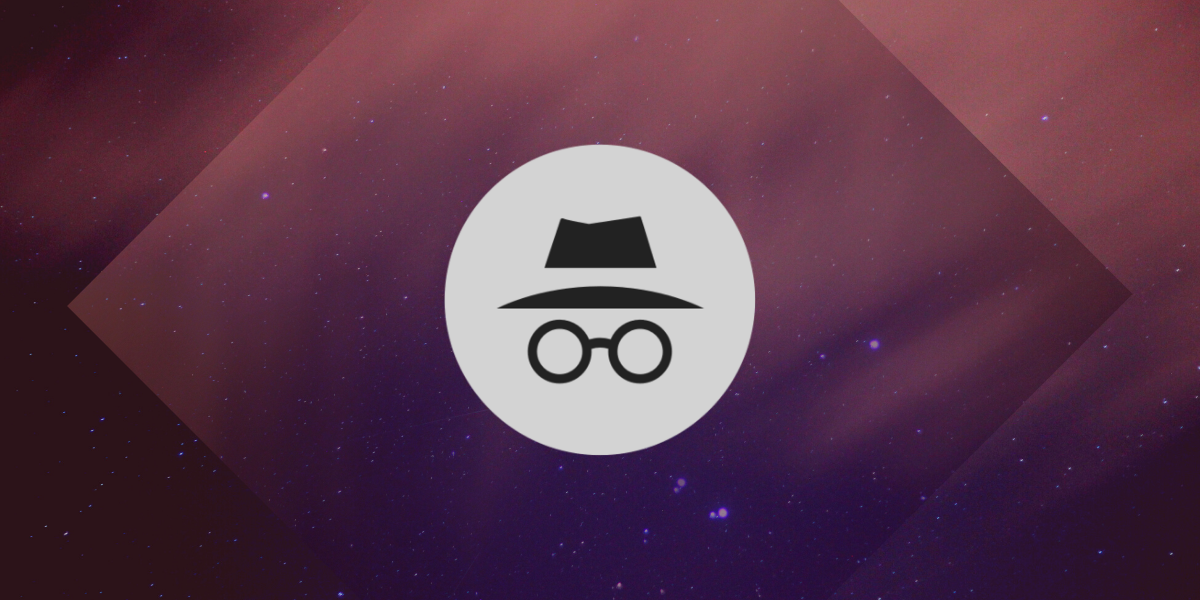Holier than thou be you if you’ve got nothing to hide. But, in this digital world, where every wall has eyes and privacy is tricky, incognito easily becomes our goto recourse. It keeps your web history private from other users of the same browser. Moreover, it can be handy when you just need a quick sign-in to your email or any website, especially on public networks. Also, if you want to escape the vortex of recommended content (YouTube), ads and prices tailored on the basis of your browsing history.
Ergo for whatever purpose you may use it, it can be a nifty feature to have. But, as mentioned in a previous line, it’s ambit is confined to a browser. And since many of us google from the oblong widget on the home screen, the intent is defeated. Well, not for long as the Google app is getting the ‘New Chrome Incognito Tab’ option.
Google is reportedly readying the feature and some users have already received the update. So, without more adieu, let’s see how to search anonymously on Google.
How to access Search with Chrome Incognito tab
- Source: AndroidPolice
- Source: AndroidPolice
Once the update is live on your end, you’ll see a shortcut to open an incognito tab in Chrome. Here’s how you access it. But before we proceed, kindly bear with me as this involves a few more steps than you would think. Having said that, let’s get to business –
- Tap on the Google Search Bar widget on your phone home screen.
- Now, don’t right away start typing. Instead, tap on the G logo by the left of the search bar.
3. You’ll be in the Discover tab. Now, click on the account logo with probably your picture on it.
4. In the pop-up menu (called account switcher), tap on the ‘New Chrome Incognito Tab’ option.
Tada! Enjoy search without it being tied with your Google search history or even Chrome browsing history.
This is a neat feature to have! In fact one after a long overdue. But, as aforementioned, this is still not widely available. Even Beta users like yours truly haven’t got the update yet.
Now I get it that some of you may be thinking, Vasan, can’t we do this by opening an incognito tab right from Chrome. Yes, you can my friend!
So, if you want a different solution, how about one where you search Google without any ties to your Google account. Sounds good? C’mon, let’s find how it works.
ALSO READ: How to Upload Songs to YouTube Music Library
How to use Google without an account
If you want to make searches that are not tied to your Google account directly from the Google Search bar, here’s how it works –
The steps are the same up until you reach the account switcher.
- Click on the Google Search Bar widget on your phone home screen.
- Now, tap on the G logo by the left of the search bar.
- Touch the account logo on the Discover tab.
4. This time around, choose the ‘Use Without an Account‘ option in the account switcher.
As you see in the above screenshot, everything from the Discover tab to the Assistant’s interaction will be fresh. But, as soon as you revert to your account from the switcher menu, all your search history, search suggestions, Discover feed, etc will be the same as you left them.
But unfortunately, this too isn’t either the getaway or “out of the radar” solution you seek. Because when you click links, then do open inside the browser leaving traces. In that sense, the Chrome Incognito tab method is better.
ALSO READ: How to get rid of Heavy Ads on Google Chrome without using any Ad-blocker
But, do you know what will be even better? I (and I’m sure some of you too) wish Google to automatically open searches done without an account, inside an incognito window. If only Google were that sentient!
Nevertheless, now we have the means to anonymously search on Google app or directly switch to incognito mode, however half-assed they maybe.