Samsung and Microsoft have been working together with an objective to make communication between a Samsung phone and Windows PC more seamless and efficient.
Several Microsoft apps come pre-installed on Samsung phones, including Your Phone app, Outlook, and One Drive.
Your Phone App, that we will essentially be discussing, is a powerful tool that helps smoothen workflow and can be a great help for people whose job requires interacting with both mobile phone and PC. It works with most Android phones and can be used to access phone notifications, Photos and SMSes, or to even directly make calls without picking the phone.
But, if you own a Samsung phone (A-series or higher) you get several additional perks including:
- Phone screen to access and operate your phone directly from your PC
- Universal copy-paste: cross copy-paste between Samsung phone and windows PC
- File transfers between phone and PC (to be added soon)
Also Read: How to edit photos using Google Art and Culture App
How to remotely control your phone using Phone App on Windows PC
Before we proceed, there are a few pre-requisites for this to work. Your PC must be running Windows 10 (October 2018 or later) and your Samsung phone and PC should be on the same Wi-Fi network.
This is what you need to do
- Download and install Phone app on your Windows 10 PC
The phone app is mostly pre-installed on Windows PC. If not, you can install it from Microsoft Store
- Download ‘Phone Companion – Link to Windows PC’ App on your phone
On the supported Samsung phone, download the Phone companion app from play store
- Give necessary permissions
The apps on PC and on your phone will guide you through the simple set-up process which involves user allowing necessary permissions for the two to work
- Control phone from Phone Screen
You will now notice a “Phone screen” option in the side menu. Just click on it and you will see your phone screen mirrored in the app. You can now interact with your phone interface using clicks, click and hold and mouse scrolls.
Phone Screen in the Phone app can be used to check phone notifications and also to revert back from the PC itself. To be able to use your laptop keyboard for typing on your phone is also a convenience.
Phone Screen FAQs
Almost all A-series, S-series, and Note-series phones launched in the last two years are supported. These include:
Samsung Galaxy Note 9
Samsung Galaxy S9
Samsung Galaxy S9+
Samsung Galaxy Note10
Samsung Galaxy Note10+
Samsung Galaxy Note10 Lite
Samsung Galaxy Fold
Samsung Galaxy S10
Samsung Galaxy S10+
Samsung Galaxy S10 Lite
Samsung Galaxy S10e
Samsung Galaxy A30s
Samsung Galaxy A50s
Samsung Galaxy A71
Samsung Galaxy A70
Samsung Galaxy A70s
Samsung Galaxy A90 5G
Samsung Galaxy S20
Samsung Galaxy S20+
Samsung Galaxy S20 Ultra
Samsung Galaxy Z Flip
Samsung Galaxy XCover Pro
This feature is currently reserved only for high-end flagships. These include
Samsung Galaxy S20, Samsung Galaxy S20+, Samsung Galaxy S20 Ultra, and Samsung Galaxy Z Flip devices only.
Yes, mirroring your phone and phone controls on PC can be demanding, but the battery drain is much lesser than what we expected. Or what a user will incur with third-party apps.
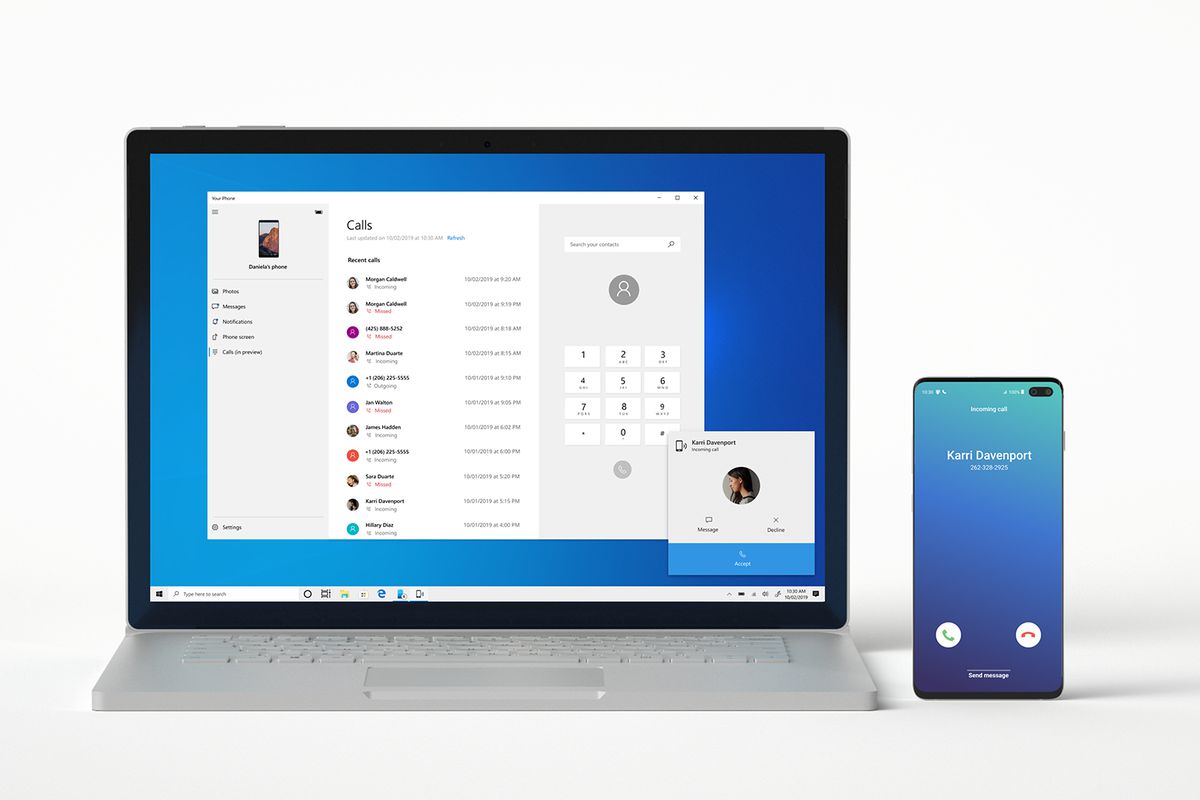
I really like your writing style, superb information, appreciate it for putting up : D.
My A20 sucks .I turned it off and it locked up on me . the lock code don’t work I know it’s the right one cause I put it in and have used it several times . it even ask for lock code to turn it off ..no one can tell me what happened . it a bran new phone I am pissed .they tell me I have to buy new one …help
Hey Brennan, Dont buy a new phone just yet, such an issue can most probably solved without much hassle. Ask around and see if any of your trusted friends and family know about the issue or look for an Official Samsung store where a technician may be able to help you get your phone working again!