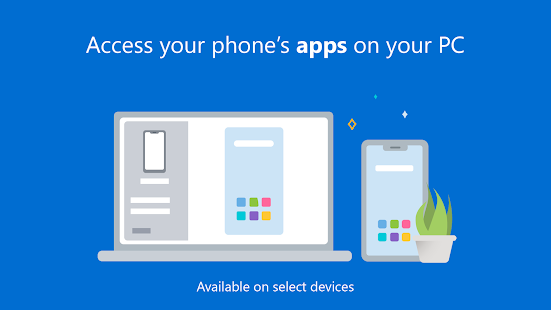The continuity feature of Apple’s Mac and iOS has been one of the most coveted features for Windows users. It lets users seamlessly continue editing documents or photos while switching between Apple devices.
Now with Window’s Your Phone app, Microsoft has managed to bridge the ecosystem barrier between Windows and Android to let users manage and mirror their phone on PC wirelessly.
With Your Phone Aoo, users can check notifications, revert back to messages and even answer calls, or call someone straight from their Windows 10 machine. To enjoy these features all you need is ‘Your Phone App’ on your Android v7 or above the phone with windows 10 PC with Bluetooth support.
ALSO READ: Best Microsoft Your Phone Features, Tips, and Tricks
Before we get to ‘how to make phone calls from windows machine’, let’s first help you get Your Phone app and link it to your windows laptop or desktop PC. To do so follow these steps:
- Go to start menu on your Windows 10 machine, and type in ‘Your Phone’ and hit enter.
- Once the app opens it will ask you for a mobile number. Enter your active number on the Android device. Microsoft with send a link to Android version on Your phone companion app.
- Click on the link to download Microsoft’s Your Phone Companion app on your Android device, it comes pre-installed on Samsung phones.
- Once the installation process is complete, open the companion app and sign-in with your Microsoft account information.
- Now, the Companion app will ask prompt you for permission to access contacts, manage phone calls, access files on the phone and send and view SMS messages. Provide the necessary permission.
- Once you give all the permissions, your Android phone is connected with your PC.
Now, let’s learn how to make calls or receive calls of your Android phone on Windows PC or Laptop:
Once you are done with the setup of Your Companion app, you can do almost everything on your from PC. To make calls you have to follow these steps:
- In your Your Phone app on Windows, tap on Calls option present on the left panel.
- Now, recent calls logs and dialer box will open in the adjacent slides.
- just punch in the number or select from contact to make a call on PC via your Android phone.
- In case you have an incoming call, a small box will pop up that will let answer call or reject a call.