DigiLocker, provided by the Indian government, is a great mobile app for citizens to store and share their official documents and certificates. Different organizations in the country are gradually accepting the documents shared via the app as an authentic copies. In the latest episode, University Grants Commission (UGC) has urged academic institutions to accept documents like degrees, mark sheets, certificates, identity proof, etc., as valid records.
For those unversed, DigiLocker is a handy mobile application developed by the National eGovernance Division of the central government. The aim of DigiLocker is to issue and verify authorised documents and certificates in a digital way along with putting an end to physical documents. The app is available for both Android and iPhone devices. READ: How to Store Car RC, PUC, and Your DL in DigiLocker
ALSO READ: WhatsApp Tricks: How to send Whatsapp message without saving a number
How to save documents using DigiLocker
We have here brought you a step-by-step guide to show the method of downloading and sharing your academic documents like mark sheets, certificates, degrees, and other important documents.
- Go to the DigiLocker website or Download the app for Android or iPhone.
- Go to the “Sign In” section and log in with your registered mobile number or AADHAR number. If you are new to the app, click “Sign Up” and fill in the necessary details.
- Provide the received OTP on the registered phone number and hit the login button.
- First-time user also needs to choose a username and 6-digit security PIN to access the DigiLocker app in the future.
- Click on the “Search” option at the bottom of the app and search your institution, board, or university name.
- A new window will open asking for your roll number, enrollment number, and class year you want to download the document.
- As soon you click on the “Get Document” button, the app will automatically fetch and save the document on your “My Issued Document” list.
How to share documents using DigiLocker
Sharing your saved document on the DigiLocker is as easy as possible. All you have to do is follow the below quick steps:
- Open the DigiLocker app.
- Sign in with your credentials.
- Tap on the “Issued” option at the bottom of the app.
- From the list of “My Issued Document”, tap on the three-dot option in front of the required documentation to open options.
- Click on the “Share” option, allow storage access to the app, and select the platform you wish to share. You can conveniently share it via email, WhatsApp, Instagram, Facebook, or other available platforms. You can even upload the document to Google Photos.
ALSO READ: How to remove watermark from PDF Files? Follow these steps
You are all done. The document will be shared in a PDF file with the receiver.
DigiLocker is a safe platform to store all kinds of official documentation. The app offers 1GB of storage to each registered user.
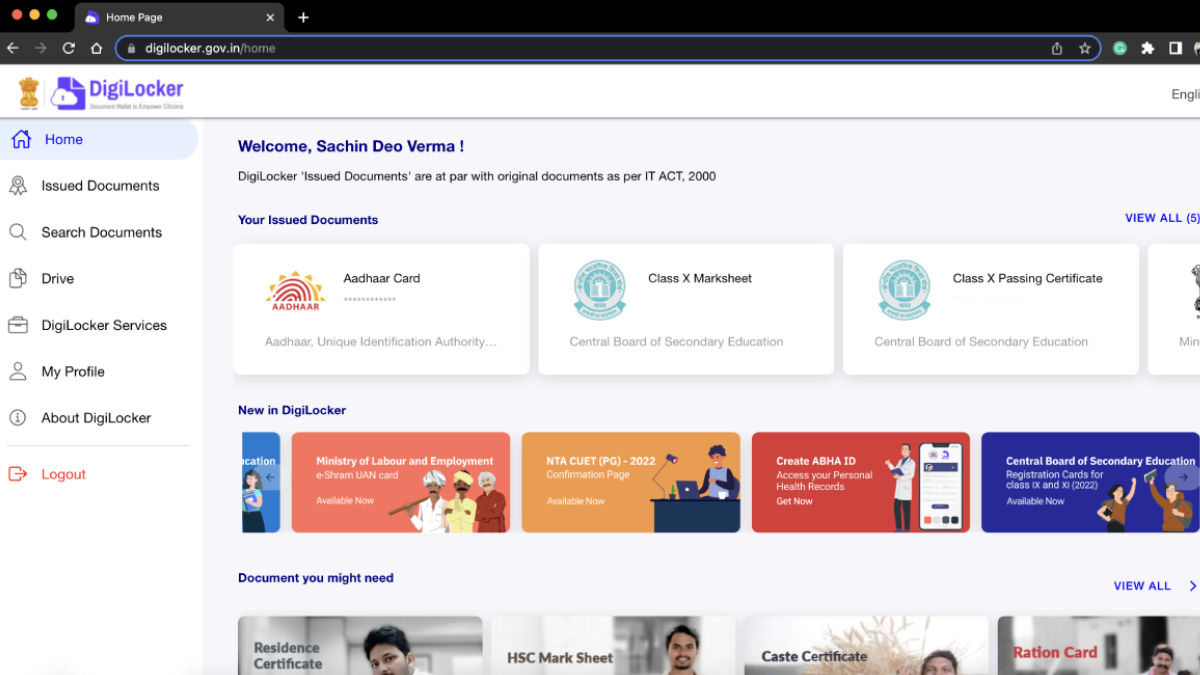
Dear what my Pass Port detail you not Show
Dear what about My Paas port details you not Showan