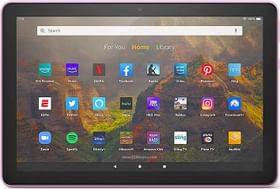Amazon Fire tablets arrive with a lot of beef, however, it comes with a limited app base as users can download apps from Amazon App Store which in turn is limited. Perhaps, using Google Play Store can put the tablets in much better shape given the fact that the tablets run on Fire OS (a modified version of Android OS).
Google Play Store is undoubtedly a place for apps and games lovers as there are millions available on the marketplace. Amazon Fire tablets can utilize apps available on Google Play Store without needing a ‘root’ or ‘hack. The question is, how?
How to Install the Google Play Store on an Amazon Fire?
Follow the steps given below to know just how.
Check out the Settings
Step #1: First up, go to the Settings on your Amazon Fire available on the notification bar hitting the ‘gear’ icon.
Step #2: Scroll to find “Device Options” and tap on it.
Step #3: Check if your Fire OS firmware is updated by going through Settings >> System Updates >> Check Now.

Step #4: Back up a bit and locate “Device Model” from the various options and record the information that you will need later.
Step #5: Back up and go to the “Security & Privacy” section on your Amazon Fire and enable “Apps from Unknown Sources”. Tap on “OK” when you get a prompt on-screen.
Download The Files
Step #6: Next up, you need to download Google Account Manager APK for your Fire OS version. It’s 32-bit files for Fire OS 5 or earlier while the Fire OS 6 or newer will need 64-bit files for “Google Account Manager“. Find the file on any trusted APK file manager and you should be able to download it. Follow the steps mentioned below before opening it.
Step #7: You need to find the APK for “Google Services Framework” and download the same.
Step #8: Next up, download the “Google Play Services” APK available for both 32-bit and 64-bit systems as aforementioned.

Step #9: The next thing you need to find and download is the “Google Play Store” APK files available on trusted APK websites out there.
Install The Files
Step #10: It’s time to install the files one by one. Use the same order for installation that you followed by downloads so that’s Google Account Manager first followed by Google Services Framework and so on.
Step #11: Next up, restart your Amazon Fire so that all the changes can take place under the hood.
Step #12: Once your tab has restarted, launch Google Play Store and sign in using your login credentials. If you don’t have one, create a new one and log in.
Step #13: Now you can freely use Google Play Store to download apps, games, and more with ease.
So that’s how you will be able to download Google Play Store and use it on your Amazon Fire tablets. Although the procedure is a bit lengthy, it is easy to follow given the step-by-step instructions mentioned above.