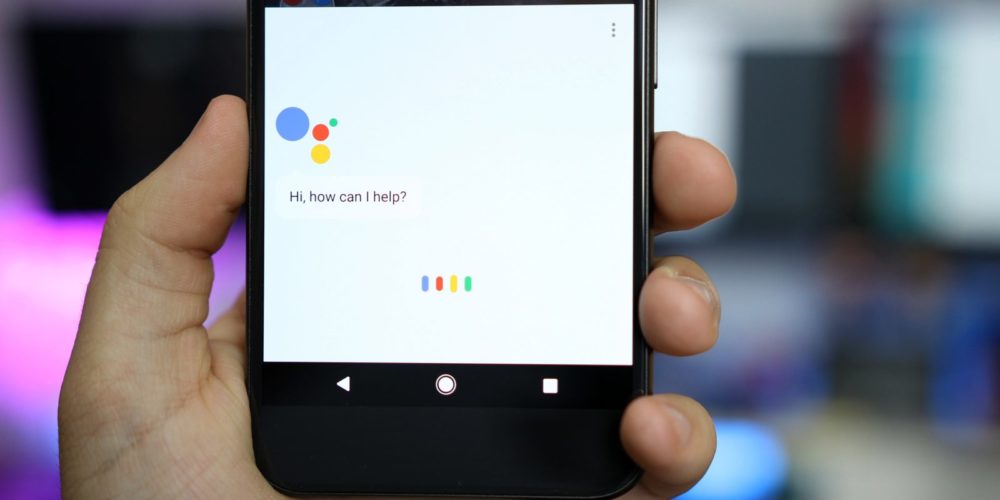Over the years Google has been blamed for eavesdropping using its ubiquitous products and services on numerous occasions. The latest to join this list is Google Assistant – a voice based digital assistant that interacts with you each time you long press the home button or use hot keyword “Ok Google” to trigger it.
It’s not just on 2 billion Android phones but Google Assistant on iOS also stores search queries irrespective of whether they are made using voice commands or traditional typing. Google records every little search request you ever made.
Also Read: 5 Simple Ways To Convert Your Home Into A SmartHome
However, the good thing is that search engine giant always leaves a door open for the user to wipe off their Google Account search repository. So if you too want to delete your Google Assistant voice search recordings, this is how you can do it:
Step-by-step guide on how to Clear Google Assistant voice search history
Note: Let me make it clear that steps for both Android and iOS are almost same.
Firstly, a user has to decide whether s/he want to delete selective searches from Google Assistant history or want to wipe off the entire ledger.
Step To Delete Selected Google Assistant Voice Search:
Launch Google Assitant on your Android phone by saying “OK, Google” or by long pressing the home button. However, iOS users will have to manually launch the app.
Also Read: Top 10 Google Chrome Extensions Useful For Students
Now, as shown in the image above, tap on this small arrow which will expand Assistant window full screen and reveal your past interaction with the service.
You can now long press on specific search entries and select them. Now you can tap on ‘Delete group’ to remove that selected conversation from the search history.
Steps To Delete Entire Google Assistant Activity
If you’d rather delete your entire Google Assistant Activity in one go, in that case, follow these simple steps:
After tapping the arrow to expand Google Assistant window (same as mentioned earlier), Scroll up to the very end.
You will notice a message labeled “view and manage your entire Google Account history from My Activity”
Also Read: Top 12 Cool Google Maps Tips and Tricks You Should Know
Now, tap on My Activity option.
Select the date filter and choose ‘All time’ option to delete entire history. You can also select a custom time period.
Once you have applied the filter, press triple dot menu and select ‘Delete results’ option.
Clear your Google voice history to avoid misuse
Though your search history is in the safe hands, it is always better to religiously safeguard your privacy. Once you delete your search result, it takes up to a few minutes for the changes to reflect across all your devices.