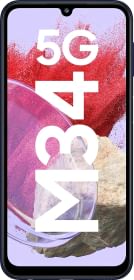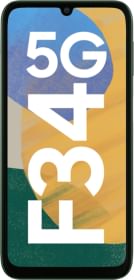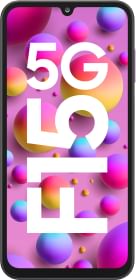Samsung’s latest smartphones, starting with the brand’s Note 10 Series come with a multi-function “Side Key” that has replaced the previously dedicated Bixby Button. Bixby Button is known as a Power Button but it can have other functions like double-press and long-press actions. The Side key comes mapped to multiple actions-
- Short press and hold turns the screen on or off
- Double press triggers Bixby
- To access the power menu, press the side key and volume down simultaneously.
Such multiple mapping can get confusing for those who are not habituated to using Bixby. Thankfully Samsung allows the user to remap the Side Key to other actions. Setting up the Side Key on your Samsung Device at your convenience is a very simple process.
ALSO READ: How to Protect Yourself from Deepfake AI Scam Calls
ALSO READ: How to Deactivate Your Threads Account in a Few Simple Steps
Changing the Side Key Action on your Samsung Device
If you don’t use Samsung’s Bixby Voice assistant on your smartphone, it is best to remap the press-and-hold function of the Side Key to bring up the power off menu. Just follow these simple steps-
- Open the Settings app on your Samsung Device.
- Scroll down, go to Advanced features, and select Side Key.
- Under Press and Hold, select the Power off menu radio button.




Now when you want to access the power off the menu, simply press and hold the Side Key, and it’ll present you with the options to turn off or restart your phone, launch in Safe Mode, and use Emergency Mode.
Remapping Side Key’s Double-Press Action
The Side Key is not limited to press and hold but also supports the double press function. You can map it to a few different actions. If you click a lot of pictures, you can assign the double-press function to launch the Camera App. If you use Samsung Pay, assign it to Samsung Wallet. If there is an app you need to access frequently, you can map the double-press function to open it.
Just follow these simple steps-
- Launch Settings.
- Go to Advanced Features and then Side Key.
- Toggle on the switch for the Double Press if it’s disabled.
- Based on your requirement select the action you wish to perform with the double press of the Side Key.
- If you wish to map the double-press function to open an app, select Open app, tap on the gear icon to its right, and select the app from the following page.







Once the side key is mapped, double-press it and it will trigger the action you have assigned to it.
By allowing you to set the function of the side key on your own, Samsung allows you to get more out of the button on your phone. It makes sure that the Side Key is not left unused if you don’t find the default action useful.
You can follow Smartprix on Twitter, Facebook, Instagram, and Google News. Visit smartprix.com for the most recent news, reviews, and tech guides.