While terms like UHD, 4K, and HDR are increasingly becoming common, most apps are not very transparent about the exact content quality being streamed. Thankfully, the developer menu on Fire TV stick lets you check whether you are actually watching HDR or SDR content, the codec being used for media and audio streaming, content resolution, frame rate bit rate, and other details.
Before we proceed to what you need to do, you will have to invoke the developer menu. There are two ways you can do that:
Check if you are watching HDR or SDR content on FireTV stick
Method 1:
Pressing the center and down navigation key together on the Fire TV remote for 3 to 4 seconds can invoke the overlay developer menu. Please note that we are talking about the developer menu as shown in the image above and not ‘Developer options’ that are listed under Fire TV Stick settings.
Amazon says you can try pressing the ‘Center’ button first followed by the Down key while holding the center button together. Or you can press the two keys together.
This method, however, didn’t work for us. If this works for you, you can directly proceed to Step 4 below or turn on the ‘Advanced Options’ toggle.
Also Read: QD-OLED vs OLED vs QLED -What’s the difference?
Method 2:
If you have ADB setup on your Windows or Mac PC, you can get to the developer menu in a few easy steps.
Step 1: Ensure that your PC and your Fire TV Stick are on the same network
Step 2: Open ADB window and connect to the Fire TV stick using the following commands (as you would to any other remote device).
adb connect <IP address>:5555
For example:
adb connect 192.168.26.122:5555
Your Fire TV Stick IP address can be found under Settings> My Fire TV > About > Network. Port can be any number from 5555 to 5585 but better leave it as 5555.
The first time you connect to Fire TV using adb, you will see an “Allow USB debugging” prompt.
Step 3: Use the following command to invoke the developer menu control panel:
adb shell am start com.amazon.ssm/com.amazon.ssm.ControlPanel
Step 4: Now toggle on the ‘Advanced Options’ tab in the developer menu
Step 5: Now just press the back or home button and you are done.
Every time you play content on any app in FireTV stick, you will see an overlay option detailing all the Media and Audio related information. You may check for color standard label for clarity on HDR or SDR. BT2020 container denotes HDR and BT709 or Rec709 will denote SDR. You can also check the specific HDR format.
Also Check: 10 Cool ADB tricks to try on your Android phone
To get rid of the overlay, close the adb window and restart your FireTV stick.
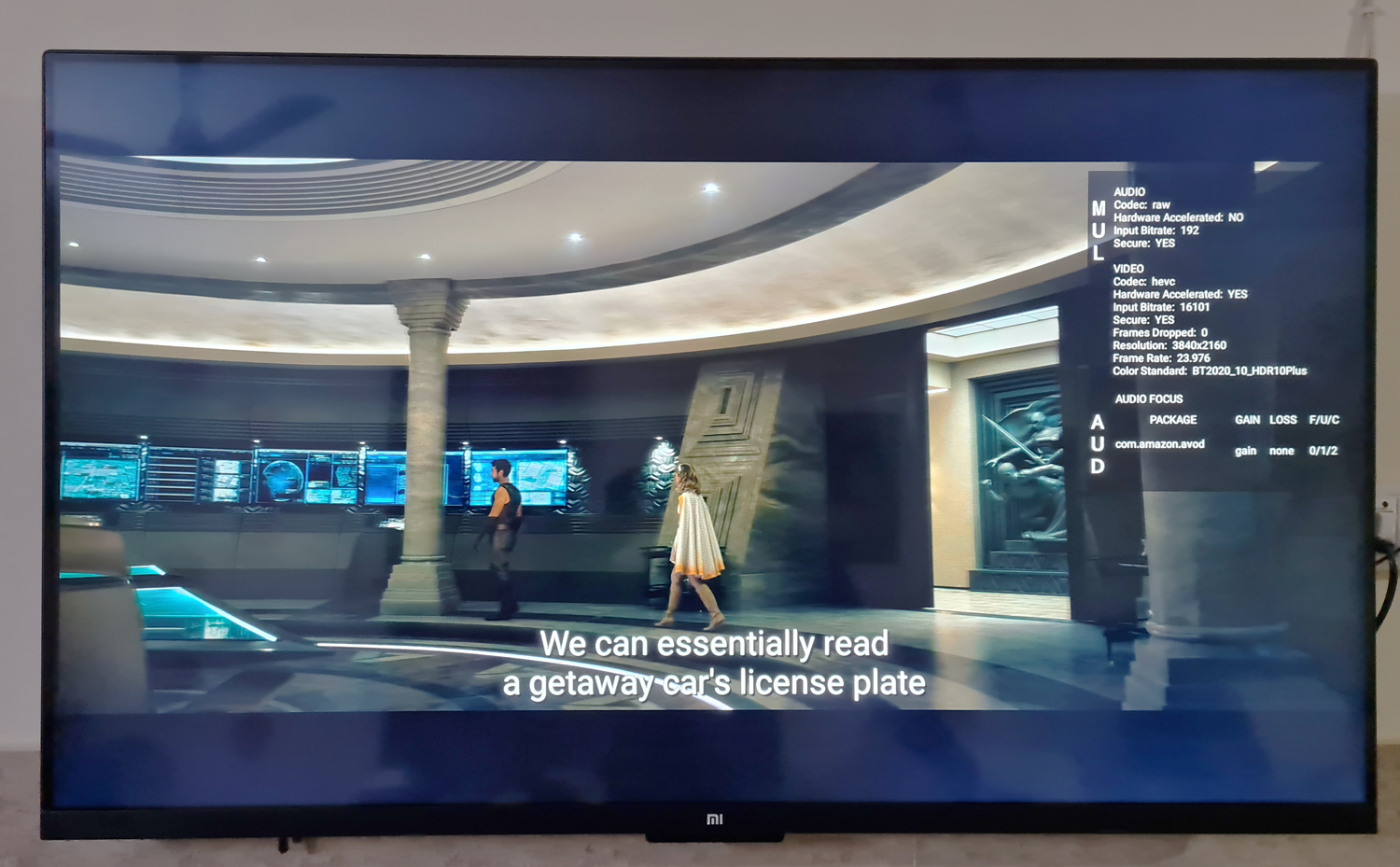
Thanks for info!
I have FireTV stick 4K max connected to Samsung 4K TV (no Dolby Vision support). When streaming Amazon Prime UHD content, color standard reads BT2020_10_HRD10 or BT2020_10_HRD10Plus. However, with Netflix and Apple TV+ 4K/HDR contents, color standard reads BT2020_10_SDR. Could you tell me what BT2020_10_SDR means? Am I streaming in HDR still? If not, is there an adjustment that can be made so I can stream HDR10 from Netflix and Apple TV+? Thank you so much.