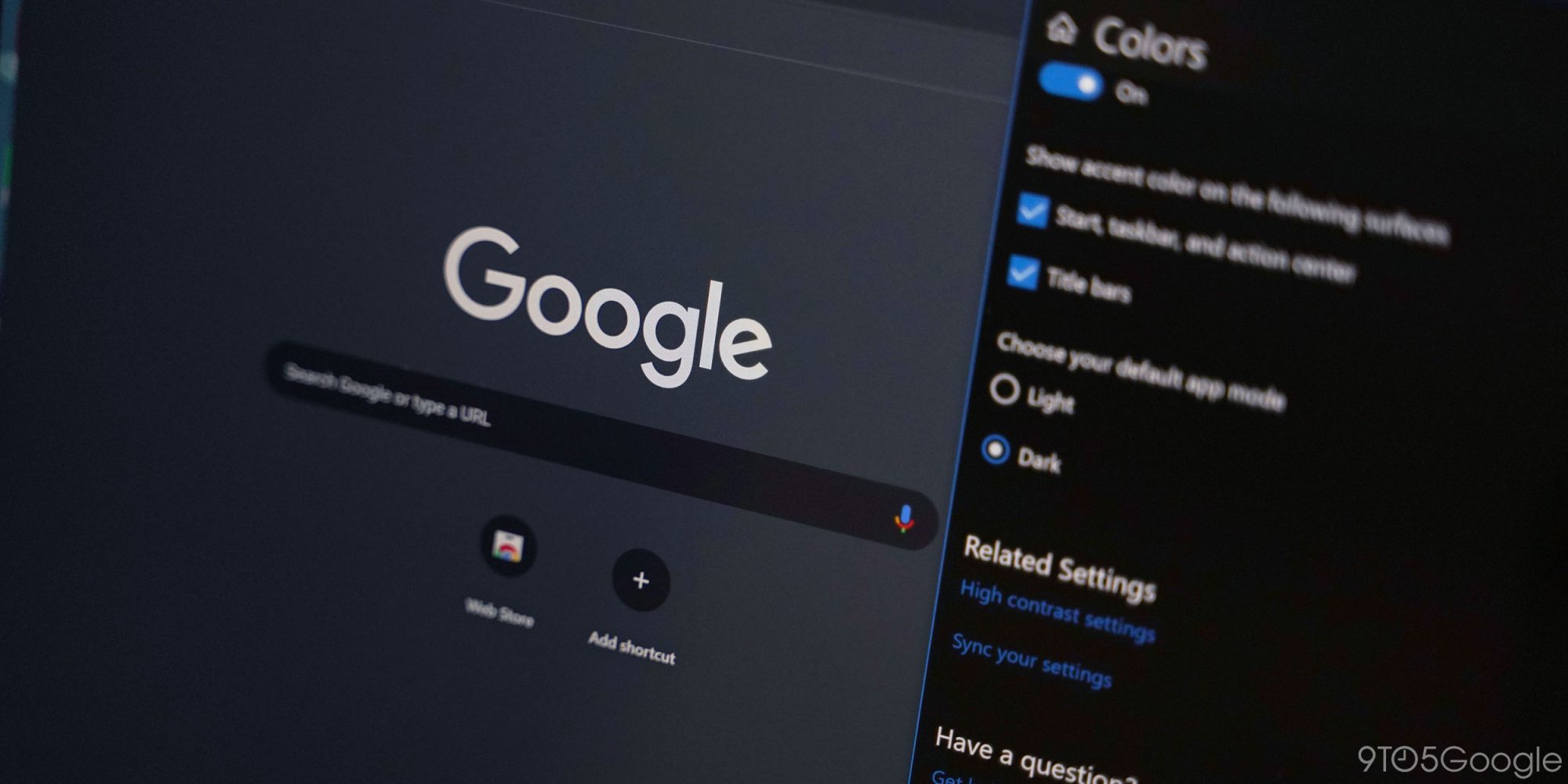Google has been enthusiastically adding dark mode on its various platforms and now the same is available on Google Search for Desktop. Initially, select users will test out the new Dark Mode and they will need to set the system theme on desktop to dark theme. Once done, the Google Search will automatically switch to the dark theme.
How to enable the ‘dark mode’ feature Google Search on PC
- Select users will get a notification at the corner of the Google Search page saying “Dark theme is now available”.
- To enable it, just click on the ‘Turn on’ button, which will switch the search page to Dark mode.
- Google will give you a choice to choose between Light or Dark, or System Default options.
- If in case you haven’t received this new feature, you have an option to forcefully enforce Dark Mode via Chrome flags.
- Just type Chrome://flags on the address bar and enter.
- Now search ‘Dark Mode’.
- Enable the Force Dark Mode for Web Contents and relaunch Chrome.
Google Chrome mobile app also allows you to choose between light, dark or follow the System theme rules. Here’s how you can apply dark mode on Google Chrome mobile app:
- Open the Google Chrome app.
- On the top right there’s a three-dot menu tap there.
- Tap Settings.
- Under Basics section tap Themes.
- Now select between System default, Light and Dark.