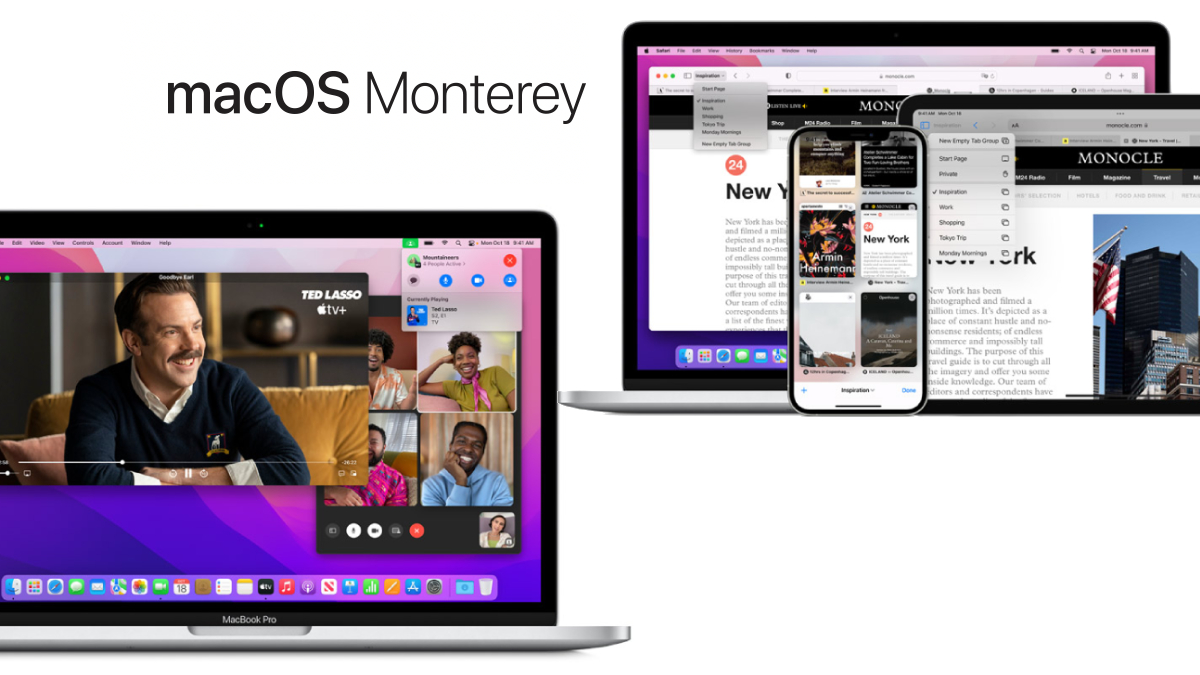After the successful completion of beta testing through developers and the public, Apple has started rolling out the stable build of macOS Monterey to all Mac users. Announced first at WWDC 2021 event in June, the macOS Monterey is aimed to provide several feature upgrades to Safari, FaceTime, AirPlay, and more.
Apple’s new macOS Monterey is a successor to the macOS Big Sur deployed last year. Let’s see what’s new features the Cupertino-giant has bundled in the package.
1. Tab Groups in Safari
To save you from the mess while a number of tabs are opened, macOS Monterey allows you to create specific groups and easily switch in-between them. The saved Tab Groups can be synced across devices in the individual Apple ecosystem. Other improvements include a redesigned sidebar, Intelligent Tracking Prevention, and a compact tab bar for Smart Search.
ALSO READ: Best iOS 15 features, compatible iPhones, and how to update
2. FaceTime
Apple has taken into account the fact of a large population either working from home or e-learning is heavily dependent on the webcam. The macOS Monterey comes with a Portrait mode similar to a mobile camera that blurs the background and focuses more on the subject for clearer video quality. Users need to go to the Control Center to enable this feature by tapping in the camera icon.
The introduction of spatial audio and voice isolation mode also makes FaceTime more intuitive. Now it even also allows users to share a weblink to join FaceTime on the web thus giving an entry to non-Apple users into group calls.
3. Focus
This feature was previously limited to iOS 15 and iPadOS 15 but now a Mac user can also customise the preference of notifications, regular work schedules, status, and more. For more personal aid, Focus enables users to set timings for Do Not Disturb, sleep, fitness sessions, gaming, reading, driving, and other personal tasks.
The control for the Focus modes is available straight from the Control Center where users can switch and create new preferences.
4. Quick Note
The macOS Monterey allows you to tag notes using hashtags to access the same type in no time. For example, when one or more notes are tagged with #technology or #smartprix, and this curates the notes under the same tag for an easy view.
The Quick Note feature lets users create notes just by moving the cursor to the right-bottom corner. This event quickly pops out a small window for note-making which is then saved in a marked folder (Finder) within the Note app. Again, the Apple ecosystem allows effortless sync across devices.
ALSO READ: Here’s why Samsung Galaxy Fold 3 5G makes Apple iPhone 13 Pro Max look boring
5. AirPlay to Mac
The new macOS now allows Mac devices to work as an AirPlay receiver. This feature is a blessing for working professionals to cast their iPads or iPhones to office Mac and subsequently to a connected projector. It involves an easy setup which is even better.
6. Animated Memoji Avatar
With the induction of the Memoji feature to Mac, you can create your Memoji avatar to set it as a profile picture of the device. Now you get to customise the Memoji, add new glasses, new different eye colours, multicoloured headwear, and also Memoji stickers.
7. Shortcuts
The macOS Monterey allows you to create a list of shortcuts for your favourite tasks and preferences. These shortcuts can be accessed in several ways including the menu bar, dock, Finder, Gallery, Spotlight, and even through Siri. You can also sync iPhone and iPad shortcuts to the Mac device.
8. Erase and Restore
Erasing data from an old Mac device is a tiresome task when it is running on macOS BigSure or older versions. But the latest macOS Monterey has made it easier than said. The simple steps to erase device data and restore to factory setting is to click on Preferences in menu bar > tap on Erase All Contents and Settings. You are done!
ALSO READ: Asus Vivobook K15 OLED Review: A good allrounder for work and Entertainment
How to install macOS Monterey on Mac devices?
Since Apple is officially availing the macOS Monterey to the eligible devices for free, here’s is what you need to do to download and install the new operating system.
- Go to System Preferences
- Click on the Software Update icon
- If your Apple Mac device is eligible for an update, you will see an option of Upgrade Now to macOS Monterey. Click the option to start your download.
- Once downloaded, follow the simple instructions for installation. In the meantime, your device will be restarted many times so you need not panic.