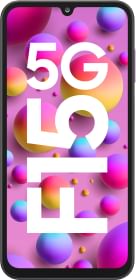In this era where 4K resolution has become a de facto standard for the industry which many brands pushing for 8K resolution, the quality of our visual experiences matters more than ever. Whether we’re binge-watching our favorite TV shows, immersed in the latest video games, or working long hours in front of computer screens, our eyes are constantly engaged with digital displays. While the advancements in display technology have brought us stunning visuals, they’ve also introduced challenges like eye strain, discomfort, and reduced contrast perception, especially when viewing screens in dimly lit or dark environments.
Enter bias lighting, a technique that has gained significant attention for its ability to revolutionize our screen-viewing experiences. Also referred to as ambient lighting. In this comprehensive guide, we delve into the world of bias lighting, shedding light on its benefits, applications, and practical considerations.
What is Bias Lighting?
Bias lighting, also known as ambient lighting, is a technique used to enhance the visual experience when viewing digital displays such as TVs, monitors, and projectors. It involves placing a light source behind the display, which emits a soft and diffused glow that illuminates the wall or area surrounding the screen. This technique is designed to mitigate the contrast between the bright screen and the dark room, ultimately reducing eye strain and providing a more comfortable viewing environment.
How Does Bias Lighting Work?
Bias lighting works by creating a gentle halo of light around the display. The light source, typically LED light strips, is strategically positioned along the edges of the screen. When the display is on, the bias lighting emits a diffused light that projects onto the wall behind the screen. This soft glow provides a balanced and uniform lighting environment that complements the on-screen content.
The Science Behind Bias Lighting
The science behind bias lighting revolves around the way our eyes perceive light and contrast. When we watch a bright screen in a dark room, our pupils constrict due to the brightness of the display. Simultaneously, the surrounding environment remains relatively dark. This stark contrast between the screen and the surroundings strains our eyes and may lead to discomfort and eye fatigue.
Bias lighting addresses this issue by reducing the contrast. The soft glow of bias lighting creates a more gradual transition from the bright screen to the dark room, allowing our pupils to adjust more naturally. This adjustment leads to reduced eye strain and a more pleasant viewing experience.
Benefits of Bias Lighting
- Eye Comfort: Bias lighting reduces the disparity between the bright screen and the surrounding dark room, minimizing eye strain and discomfort during extended viewing sessions.
- Reduced Glare: Bias lighting helps mitigate glare and reflections on the screen, improving visibility and reducing distractions caused by external light sources.
- Enhanced Perceived Contrast: The subtle glow behind the screen enhances the perceived contrast of on-screen content, making images appear sharper and more vivid.
- Reduced Blue Light Impact: Depending on the color temperature of the bias lighting, it can help reduce the impact of blue light emitted by screens, which may interfere with sleep patterns.
- Immersion and Atmosphere: Bias lighting adds a soft and inviting glow, creating a more immersive atmosphere for watching movies or playing games.
- Calibration Aid: Bias lighting provides a consistent reference for screen calibration, ensuring accurate colors and settings.
- Reduced Flicker Perception: The continuous illumination of bias lighting can help reduce the perception of flicker, particularly on displays that use pulse-width modulation for brightness control.
Ambient Light Options for your TV that you can Choose Right Now
Philips Hue Ambient Light System
The Philips Hue Ambient Light System offers an exciting way to enhance your TV viewing experience through synchronized lighting effects. To create this immersive ambiance, you’ll need a few key components: the Philips Hue Play HDMI Sync Box, a Hue Bridge, and the Philips Hue Play Gradient Lightstrip. Follow these steps to set up your Philips Hue based ambient light system for your TV:
Required Components:
Philips Hue Play HDMI Sync Box: This device connects to your TV and analyzes the content on-screen, generating lighting effects that match the colors and ambiance of your content.
Hue Bridge: The Hue Bridge is the central hub that connects all your Philips Hue smart lights and accessories, allowing you to control and customize them through the Philips Hue app.
Philips Hue Play Gradient Lightstrip: This specialized LED lightstrip attaches to the back of your TV and produces a gradient of colors that complement the content displayed on-screen.
Philips Hue Ambient Light System Pros and Cons
Pros
- Easy Installation
- Smart Integration
- Customization
- Can be used in sync with room lighting
Cons
- Doesn’t work with DRM content (so won’t when you watch content on Netflix, prime videos, and other OTT streaming apps)
- Expensive
Govee DreamView T1 / T2 TV Backlight
The Govee DreamView T1 and T2 operate using a unique approach that utilizes a camera to read the colors displayed on the TV screen. The setup includes several components: a camera, a controller box, and a Govee LED light strip. The camera captures the colors on the TV screen in real-time and sends this color data to the controller box. The controller box then processes the color information and transmits corresponding lighting commands to the connected Govee LED light strip. This synchronization results in dynamic ambient lighting effects that complement the on-screen content, enhancing the overall viewing experience. Unlike some other systems, Govee’s method eliminates the need for direct HDMI connections or complex signal processing, making it a user-friendly and accessible option for achieving captivating backlight effects.
Govee DreamView T1 / T2 TV Backlight Pros and Cons
Pros
- Simplified Setup
- Real-time Synchronization
- Works with DRM content
- Much more affordable than Philips Hue
Cons
- Slight input lag
- Not bright enough in daylight
- Some might freak out with Camera
HyperHDR DIY Ambient light
HyperHDR is an open-source software solution that enables users to create a Do-It-Yourself (DIY) ambient lighting system for their TVs or monitors. By utilizing LED light strips and a processing device, HyperHDR analyzes the content on the screen and generates corresponding ambient lighting effects that extend beyond the display.
Key features of HyperHDR DIY ambient lighting include real-time color analysis, dynamic color synchronization, and the ability to create customizable lighting effects that match the content displayed on the screen. The software works by capturing the screen’s colors and sending corresponding data to LED light strips, which are strategically placed around the TV or monitor. HyperHDR supports a variety of LED strips and can be integrated with different hardware setups, allowing users to tailor their DIY ambient lighting system to their preferences and requirements.
Creating an ambient lighting setup using HyperHDR involves combining LED light strips, a Raspberry Pi 4, video components, and LED drivers. This guide will walk you through each step in detail to set up a dynamic ambient lighting system that enhances your TV viewing experience.
Materials You’ll Need to create a decent DIY Ambient light with HyperHDR:
- Raspberry Pi 4 with 32GB Class 10 memory card
- USB grabber MS2130
- HDMI Splitter
- SK6812 RGBW Neopixel LED strips
- Adafruit Feather RP2040 LED driver
- ESP32 (for WLAN connection to LED strip)
- Power supply for LED strips
- HDMI cables
- Power cables and adapters
Steps:
1. Setting Up HyperHDR on Raspberry Pi 4
- Download the Hyperion.NG release for Raspberry Pi from the HyperHDR GitHub repository.
- Flash the downloaded image onto the 32GB Class 10 memory card using software like Etcher.
- Insert the memory card into the Raspberry Pi 4.
2. Connecting Video Components
- Connect the USB grabber MS2130 to the Raspberry Pi 4.
- Connect the HDMI splitter to the video source (e.g., streaming box, game console) and the USB grabber.
3. Installing LED Strip and Driver
- Connect the SK6812 RGBW Neopixel LED strips to the Adafruit Feather RP2040 using the required connections.
- Set up the power supply for the LED strips, ensuring it matches the voltage requirements of the LED strips and driver.
- Connect the power supply to the Adafruit Feather RP2040.
4. WLAN Connection to LED Strip
- Connect the ESP32 to the SK6812 LED strips using the required connections.
- Configure the ESP32 to establish a wireless LAN connection with your Raspberry Pi 4.
- This step will allow the Raspberry Pi to communicate with the LED strip wirelessly.
5. Configuring HyperHDR
- Access HyperHDR on the Raspberry Pi using a web browser by entering the Pi’s IP address.
- Configure HyperHDR settings, including LED layout, color correction, and capture device settings.
6. Syncing LED Lighting with Content
- Install HyperHDR on your source device (PC, streaming box, etc.).
- Configure HyperHDR on the source device to communicate with the Raspberry Pi.
- This will enable the LED lighting to sync with the on-screen content.
7. Testing and Calibration
- Play different types of content on your TV to test the dynamic LED lighting response.
- Adjust HyperHDR settings to fine-tune the LED lighting to your preference.
- Calibrate the setup to ensure accurate color matching and smooth transitions.
8. Mounting LED Strips
- Attach the SK6812 RGBW Neopixel LED strips to the back of your TV or display using adhesive clips or tape.
- Ensure the LED strips are evenly spaced and aligned to provide consistent ambient lighting.
9. Powering Up and Enjoying
- Power up all components, including the Raspberry Pi, Adafruit Feather RP2040, and LED strips.
- Play your favorite content on your TV and experience the immersive ambient lighting effects provided by HyperHDR.
By following these detailed steps, you can set up a comprehensive HyperHDR ambient lighting kit that dynamically enhances your TV viewing experience. This combination of technology and components will transform your entertainment space into a captivating visual experience that complements the content on your screen.
HyperHDR DIY Ambient light with Pros and Cons
Pros
- Best Ambient lighting effects
- Supports HDR content
- Works with DRM content
- Can be upgraded as per need
- Open Source
Cons
- Souring components can be a difficult task
- Complex process
- Costlier than the Govee setup
Philips Hue Ambient Light System vs Govee DreamView T1 / T2 TV Backlight vs DIY HyperHDR Ambient Light?
Choosing between the Philips Hue Ambient Light System, Govee DreamView T1/T2 TV Backlight, and a DIY Ambient Light with HyperHDR depends on individual preferences, technical skills, and budget considerations. Here’s a breakdown to help you decide who should opt for each option:
Who Should Opt For Philips Hue Ambient Light System:
- Individuals looking for a hassle-free and easy-to-install solution with minimal technical involvement.
- Those who own Philips Hue products and seek seamless integration within the Hue ecosystem.
- Users who are willing to not mind missing ambient lighting solutions while watching movies or series on OTT like Netflix, Prime Videos, and other platforms.
- Individuals who want seamless integrate of ambient lighting into their smart home setup.
Who Should Opt For Govee DreamView T1 / T2 TV Backlight:
- Budget-conscious users looking for an affordable way to enhance their TV viewing experience.
- Those who enjoy playing with colors and lighting effects using the Govee app.
- Individuals don’t mind slight lag between colors on screen and ambient lighting.
- Users who prefer hassle-free setup.
Who Should Opt For HyperHDR DIY Ambient Light:
- DIY enthusiasts and tech-savvy individuals who enjoy building and customizing their own setups.
- Users seeking complete control over their ambient lighting system, including hardware selection and software configuration.
- Those who want accurate and best possible lighting effects beyond standard synchronization.
- Individuals with a higher level of technical proficiency, comfortable with software installation, hardware integration, and troubleshooting.