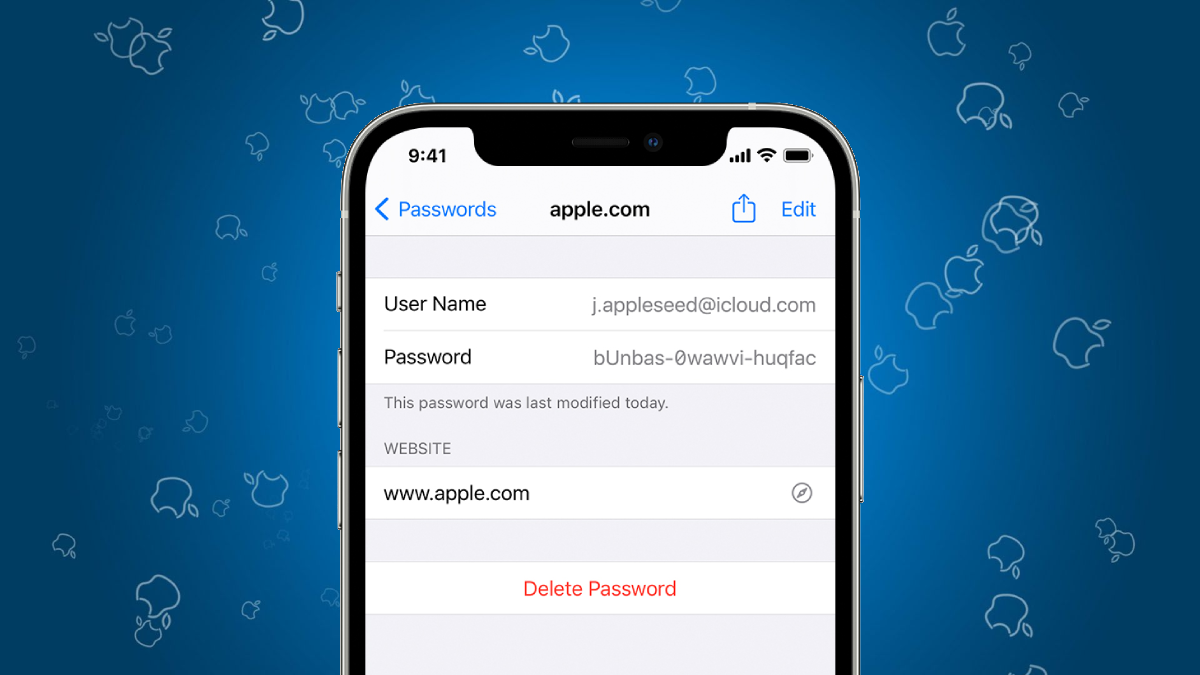Remembering passwords these days is a task in itself when a major chunk of regular life is dependent on the internet, websites, and apps. To make things easier, Apple allows password storage on the iCloud Keychain that lets users log in through FaceID or TouchID.
Apple offers a quick and reliable way of storing and managing saved passwords by iCloud Keychain. This feature is available across its devices including the iPhone, iPad, and Mac. If you are new to the Apple ecosystem or haven’t figured out yet how to view, and manage saved passwords on Apple devices, then this easy guide is just for you. Follow these simple steps to manage your saved passwords.
How to manage saved passwords on iPhone and iPad
Both iPhones and iPads allow the same procedure to find and manage saved passwords. Here is how you can do it.
- Open ‘Settings’ on your iPhone or iPad.
- iOS 14 or above users should scroll down and click ‘Passwords’. Otherwise, click Passwords & Accounts and Websites & App Passwords on iOS 13 devices.
- Authorize with registered FaceID or TouchID to see your ‘Saved Passwords’.
Users can further add notes, set up verification codes, and change passwords by getting redirected to selected websites or apps. Also, you can find an option to permanently delete the saved passwords.
How to manage saved passwords on Mac
If you are an avid Mac user and are away from your device, you should have certainly encountered a situation to recall your saved passwords. But iCloud Keychain syncing feature allows easy storage and access to them anywhere for a seamless experience. Here’s how you can find the saved passwords on Mac.
- Click on the Apple logo on your Mac.
- Tap the option ‘System Preference’.
- Find the ‘Passwords’ option and click on it.
- Enter the system password or authorize it with TouchID.
- Click on the website name whose password you wanted to recall. Hover on the password section to view it.
You can directly edit, delete, and set up verification code for the selected website through the options provided on the page.
Find saved passwords through Siri
Do you feel lazy following the aforementioned steps to find out your saved passwords? You can put Siri at work to do the job on your iPhone, iPad, and Mac devices. Here’s your to do it.
- Command Apple’s voice assistant by saying “Hey Siri”.
- Continue saying “Show all my passwords”. Users can specifically ask a particular website or app asking like “Show my Instagram Password.”
- Authorized by proving FaceID, TouchID, or system password.
You are done!