We are all relying on video calls to communicate with each other, be it for personal or professional purposes. Thus, we turn to our computer’s webcam and if it’s of poor quality (which most of them are) or damaged, a big bummer! Gladly, there’s a workaround, in fact, an easy one. Droidcam is an app that lets you use your phone camera as a webcam on Windows 10 and Linux PCs.
DroidCam is said to work with third-party video call apps like Zoom, Skype, etc. It is available on multiple platforms like Android, iOS, Windows, and Linux. So, first and foremost, download the app for your respective operating system(s).
Having done that, let’s see how it works:
Setting up DroidCam via WiFi
- Install both the phone and the PC client. Start the app on both devices and accept necessary permissions on the phone.
- Ensure, both the devices are connected to the same WiFi network. The DroidCam app on your phone will show an IP address and port number, which must be entered into a field on the PC client.
- Click Start.
- If everything is done well so far, you should see the camera output relayed from the phone’s rear optics.
ALSO READ: How to use Spotify on Amazon Alexa enabled Echo devices
Additionally, you can connect both devices using USB cable too.
Setting up DroidCam via USB
On Android:
- Ensure USB Debugging (inside phone’s Developer Settings) is turned on. Rest, you just have to dock the phone using a USB cable into the PC.
- Start the client and choose “Connect over USB” and then your device from the drop-down list.
- Click Start.
On iOS:
- For setting up on iPhone, ensure iTunes is pre-installed. And when you establish a USB connection, the iPhone must be detected.
- Choose the iPhone from the drop-down list (which BTW, will be displayed as a string of random characters, which is the iPhone’s unique ID).
- Click Start.
Find ‘video input’ settings in the options/preferences of these programs.
Now, as mentioned already, other video conferencing apps like Zoom and Skype should identify DroidCam as a regular webcam. Just make sure that you aren’t using the Windows Store versions of these programs.
Lastly, you can also skip the windows client altogether and air the video output on your browser window. Find more details here.
ALSO READ: How to remove duplicate songs from YouTube Music playlist
Overall, we found the app to be fairly handy and easy to use. What about you? Tell us down in the comments about your experience.
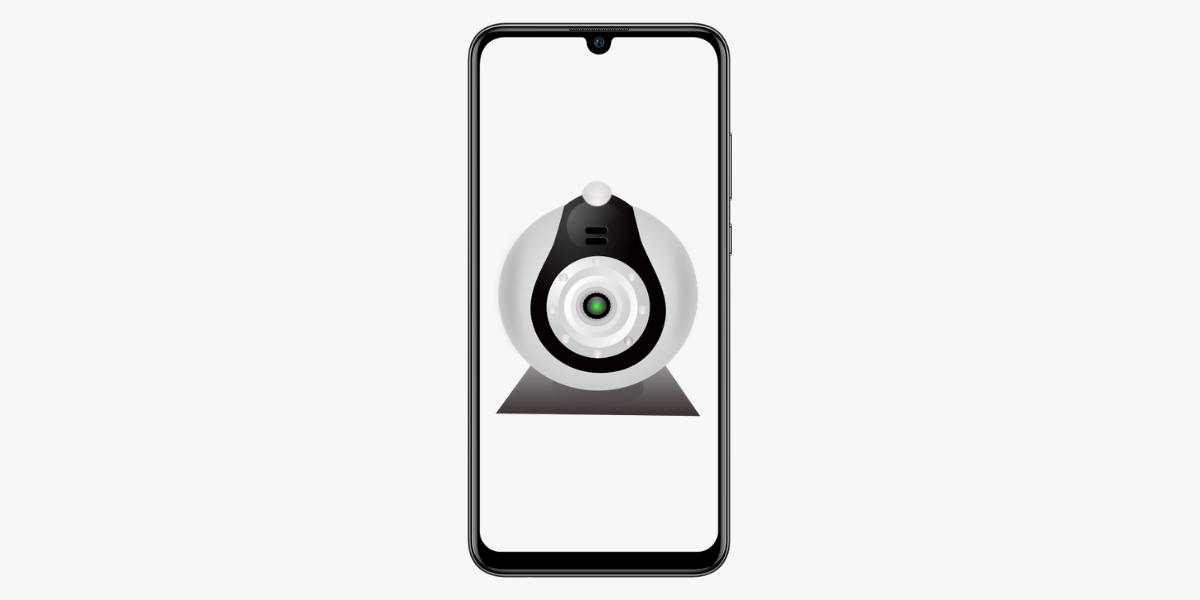
have a nice time
Hi,