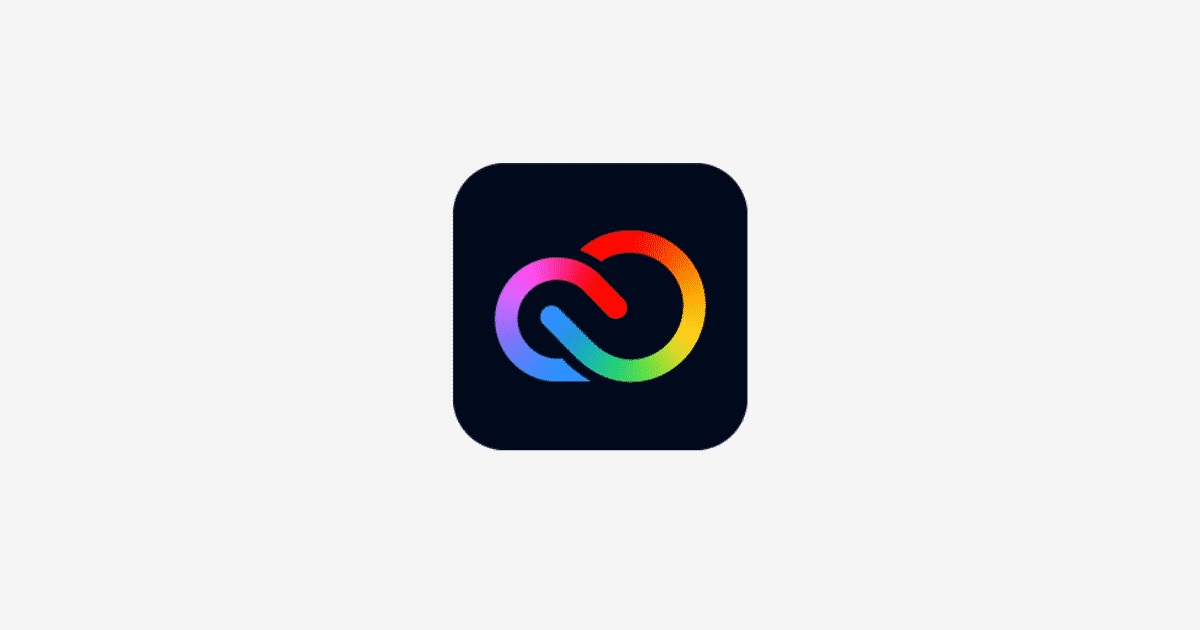Adobe Creative Suite comprises some of the influential apps out there by the Premiere Pro or Illustrator or literally any other apps in the suite. You can achieve a lot using this dedicated photo, video, and graphics processing to the next level. But not everyone wants it to stay put on their PCs, right? You could be done with Adobe Creative Suite and want to try something else but you need to uninstall it first, right? Let’s count down on ways you can actually uninstall the Adobe Creative Suite from your PC using the various methods available.
Uninstall All Adobe Apps Beforehand
Most of the time, people try to uninstall Creative Cloud Suite (or Creative Cloud or CC) just like that before uninstalling the Adobe apps installed on the system. Note that even if there is just a single Adobe app installed, you won’t be able to uninstall the Adobe Creative Suite. Let’s see how you can uninstall the app first before diving into the instructions specific to Windows and Mac PCs and laptops.
Method 1: Uninstall apps using uninstallers on your computer
Step 1: First, type “adobe installers” on your computer’s search or explorer bar and hit enter.
Step 2: Next, open the “Adobe Installers” folder and go to “Uninstall [App Name]” where App Name is basically the Adobe app that is still available on your device.
Step 3: Next, select ‘More options’ against the app you want to remove and select “Uninstall”.
Method 2: Uninstall from Creative Cloud/Suite
Step 1: Open the Adobe Creative Cloud app and check out the list of apps installed.
Step 2: Find the one you want to remove (all in this case), tap on ‘More options’, and select “Uninstall” from the dropdown menu.
Step 3: When you get a prompt asking for “[App Name] preferences”, tap on “Remove”.
Once you are done getting rid of the Adobe apps, it’s now time to uninstall Adobe Creative Suite so follow the instructions mentioned below to do the same.
On Windows: How To Uninstall Adobe Creative Cloud Suite
Step #1: The first thing that you should do is to go to the Adobe Help Site on a browser.
Step #2: Next up, find the Windows OS (64-bit, 32-bit, or ARM) that you are using and hit the “Download” button to download Uninstaller on your PC in a zip format.
Step #3: Next thing to do is to unzip the downloaded folder using WinZip, WinRAR, or any other zip application installed on your PC.
Step #4: Once you get hold of the “Creative Cloud Uninstaller” after unzipping the file, double-click to launch it as it is an executable file (with .exe extension).
Step #5: A prompt appears on the screen where you need to agree by hitting the “Uninstall” button.
Step #6: This should uninstall the Adobe Creative Suite on your Windows PC and that’s the end of the process.
Step #7: Give your PC a quick restart and you should be good to go.
On Mac: How To Uninstall Adobe Creative Cloud Suite
These particular step-by-step instructions are reserved for Mac devices and thus, if you have one, follow the steps mentioned below and you are good to go.
Step #1: You need to go to Adobe Help Site on any browser on your Mac and search for an uninstaller based on the version of macOS that you are using.
Step #2: You will find options such as macOS v10.12 or later, Apple M1 computers, macOS v10.11 or earlier, and others. Depending upon which version of Mac you are using, hit the corresponding “Download” button.
Step #3: You will get a zipped file when the download is concluded and you will have to unzip now using a pre-installed or third-party utility.
Step #4: Once you get the “Creative Cloud Uninstaller.app” file after unzipping, double-click to launch the said application file.
Step #5: In case you have security settings configured, you will get a prompt asking you whether you want to open the file or not. Select “Open”.
Step #6: Moving on, you will get another pop-up asking you whether you want to uninstall Creative Suite or not, hit “Uninstall” and that’s it.
And with that, we put an end to our guide on how you can uninstall the Adobe Creative Suite (or Adobe Creative Cloud or CC) from your Windows or Mac PCs and laptops using these simplified instructions to follow.