Seamlessly Casting videos from your phone or other handheld device is a great convenience but when you have many devices connected to the same network there are always chances that someone will inadvertently interact with the media playback card or ‘Shared Control’ that pops-up in the notification panel (on every Android device connected to the same network) and hijack your cast.
Here’s what you can do to avoid anyone in your house from meddling with your cast.
How to stop others from controlling your Chromecast media playback
Here’s how you can disable Shared Controls:
Step 1: Power on your Android TV and Go to Google Home App
Step 2: Select your Android TV or Chromecast and tap on the settings wheel
Step 3: Now, Set ‘Let others control your Cast Media’ to ‘Never’
Once the new settings apply, the cast and media playback control card will vanish from all other Android devices in your home connected to the same network
All other devices will still be able to cast fresh content to the TV and hijack whatever it is that you are playing, but only the phone that casts will have the option to control media playback
From the Android TV settings, you will also be able to
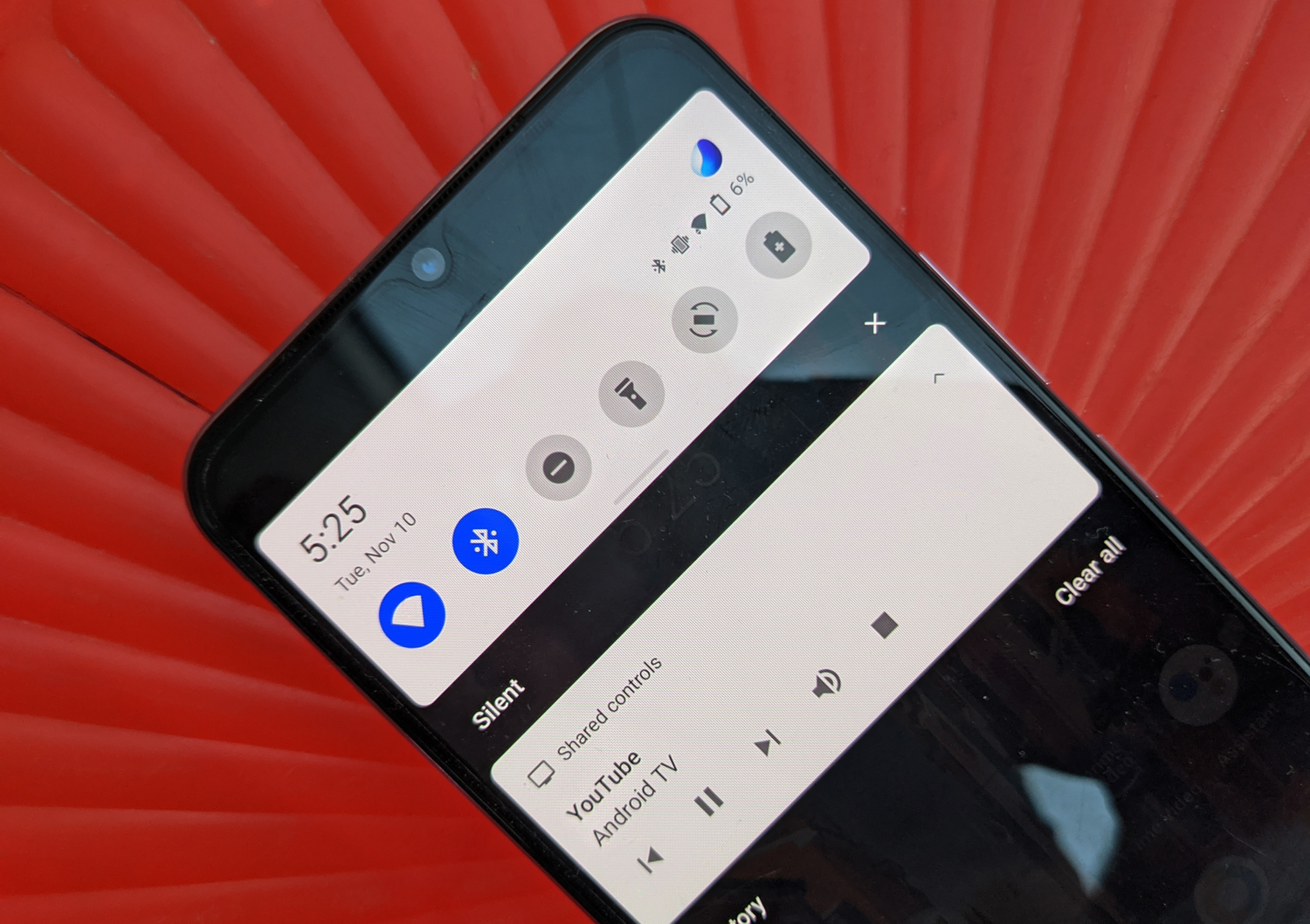
Thank you so much! Much appreciated!