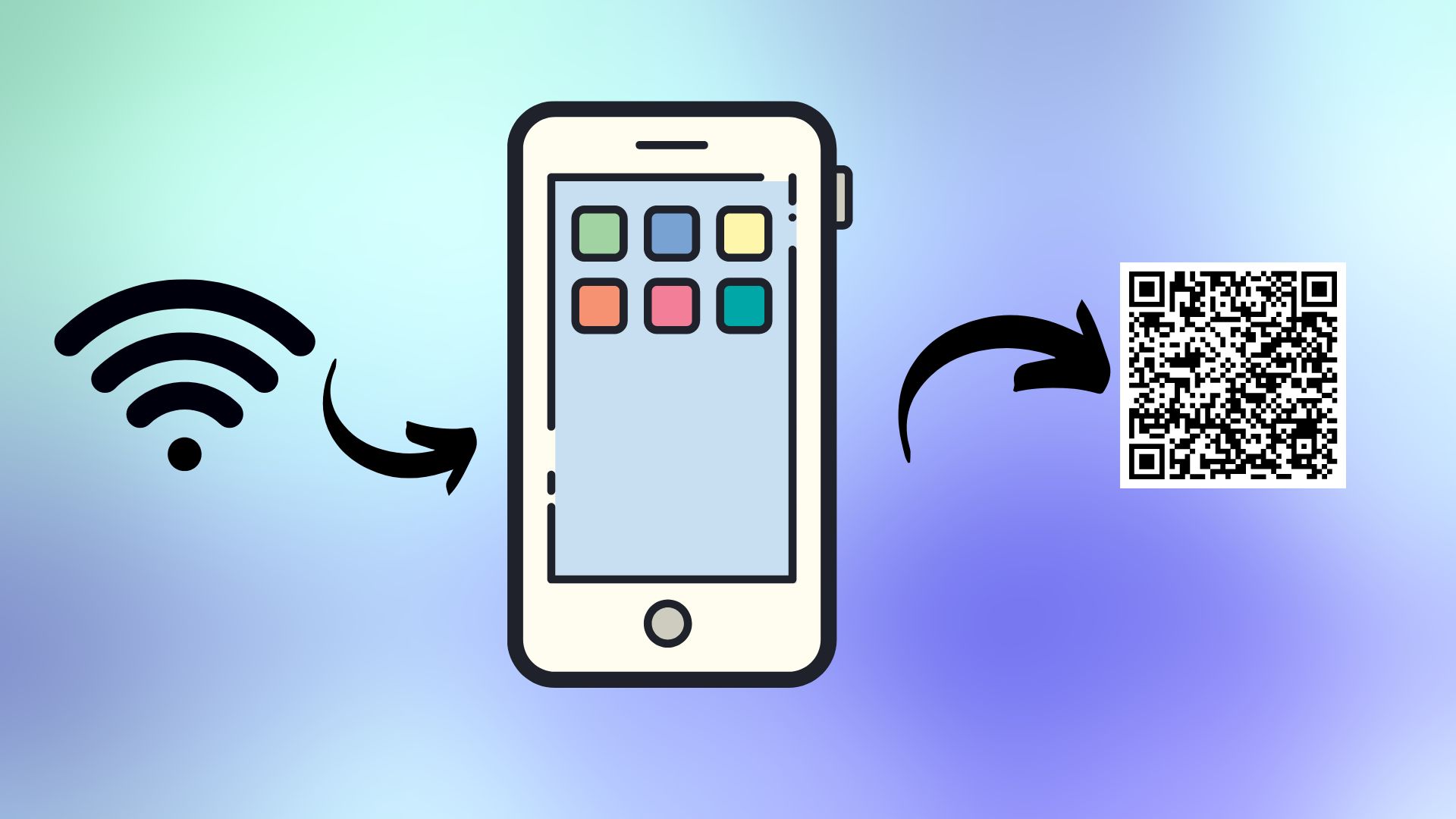Samsung and Apple devices have remained at the top of the smartphone industry when it comes to offering security features. While this is not a bad thing, but it stops the users from performing some simple tasks and operations. One such thing is the loss of ability to find WiFi passwords as Samsung Galaxy devices don’t show it like other Android gadgets citing security concerns.
Nonetheless, there is always a workaround when you are using a smartphone based on the Android operating system. Here we will discuss how you can find the WiFI network password on a Samsung smartphone. One thing which you have to keep in mind is that this procedure requires the download of third-party applications. You can use the method only if you don’t have any problem with the risks (which may or may not exist) attached to it.
How to share the WiFi on Samsung devices without knowing the password?
Yes, it is possible to share the WiFi network from one Samsung device to another without even knowing the password of the network. Firstly open the settings on the primary smartphone and visit the WiFi section to go to the profile of the connected WiFi network. Now, you can simply tap on the settings option of the connected WiFi and then tap on the share button. You will see a QR code on the screen. Scan the QR code from another Galaxy device that you want to connect the WiFi to. The second device will now get connected to WiFi successfully.
How to find a WiFi password on a Samsung Galaxy device?
- It is quite clear from the above procedure that the QR code generated by Samsung devices does not contain the password of your WiFi. Moreover, the password integrated into the QR code cannot be unveiled by Bixby Vision, a QR code reader available on Samsung devices, or any other QR code reading solutions available on the device. Follow the below-mentioned steps to reveal the WiFi password on a Samsung Galaxy device.
- First things first, generate a QR code of your WiFi network on your device by visiting Settings<<Connections<<WiFi and then tapping on the cog-shaped button with the particular WiFi network.
- Now, tap the QR code button in the lower part of teh display and then tap the ‘Save as image’ option to download the image of the QR code in the .jpg format.
- Finally, you have to just look out for a QR code decoder website which will reveal the password of the WiFi network.
Note: Google will surely prevent some of the sear results for the QR code decoder query. This can be tackled by using a VPN service. We will say again that these kind of third-party websites have multiple risks associated with them, so use them on your responsibility. At the time of site searching, try to find a website that has a simple interface.