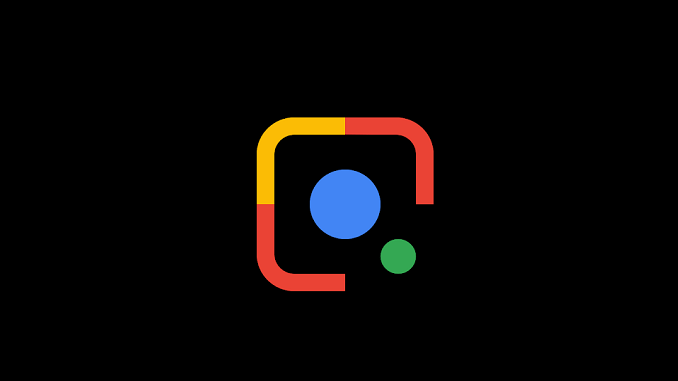Google lens has now added tools to Google lens that can help directly read and process handwritten notes and then copy them to your PC. This works flawlessly if your handwriting is neat and works fine when individual letters are discernible.
The trick could be very useful if you have to lift contacts from an old diary or if you have to shift handwritten notes to Google keep or any other note app that you may use.
How to copy handwritten notes as text on PC
Here’s what you need to do to shift handwritten notes to your PC using Google Lens
- Download Standalone Lens app
Google Lens shortcuts are present in Google Assistant and Photos app, but for this to work on Android, you will need to download the standalone Google lens app from Play store. On Apple iPhones, you need to download the Google app.
- Now open the Lens app and tap on the ‘Text’ button
You may click a photo of the note and then pick and scan the image from the gallery, but this works best in real-time OCR.
- Select the text you need
Select text you need by taping on the white highlights or use select all option.
- Now tap on ‘Copy to Computer’
A ‘Copy to computer’ action shortcut will show up once Lens grabs the text. Tap on it
- Select the PC you wish to copy the text to
Select the PC from the list below and your text will be copied to its clipboard. If chrome notifications are on, you will get an alert on your PC. Now you may paste the text in any app on your PC.
Also Check: Mi Box vs Amazon Fire TV Stick 4K – Which one is better?
Transfer handwritten notes to your PC
The tool will get better with time and this makes Google lens a tad more useful. Other than that, Google Lens is a powerful image search tool that we use very frequently to identify flowers and plants that we come across. If you haven’t already, you should definitely give it a try.