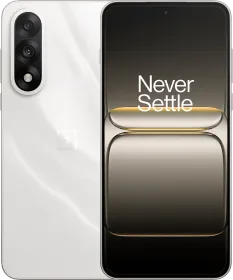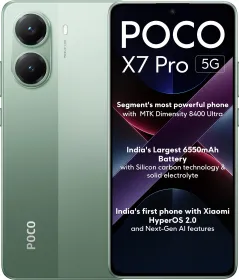Snapchat has recently introduced a significant new feature aimed at encouraging users to connect with friends in person, rather than merely observing their activities through their devices. The Snap Map functionality allows users to share their real-time location, which is visible to friends on a map and refreshes each time Snapchat is opened. This feature is being launched today for all iOS and Android users worldwide.
What is a Snapchat Map?

Snap Map is a feature within the Snapchat application that enables users to see what their friends are currently doing and view Snaps from those nearby. It displays your location on the map alongside the locations of your Snapchat friends, provided they have granted permission for you to see their whereabouts and activities.
This feature offers an engaging way to locate your friends in real time. Users can also discover popular spots within their social circle and share their own Snaps for friends to view.
To fully understand how to utilize Snap Map and enhance your skills, this guide will provide you with the necessary information.
ALSO SEE: How to Avoid Vehicle Motion Sickness with New iOS 18 Feature
Opening Snapchat Map



Accessing the Snapchat Map is straightforward. You can open it by tapping the Map icon located in the bottom left corner of the Snapchat app’s bottom bar. This action will direct you to the Snapchat Map interface, where your current location is displayed as your Bitmoji avatar. You have the option to tap on your avatar to modify its appearance, change poses, or add pets.
Your friends’ locations are indicated by their Bitmoji profile icons positioned below the map. By tapping on any of these icons, you can see your friend’s current location on the map. To explore favorite places and spots shared with your friends, simply swipe left from the bottom and select any option to view those locations.
Features of Snap Map: Using the Snapchat Map
Various interesting features can be enjoyed with Snapchat Map. These are-
1. Finding your friends’ location
Friends who have granted you permission to share their location will appear on your Snapchat map. By clicking on a friend’s Bitmoji icon, you can view their Snaps and initiate a chat with them.
2. Using Heat Map to find Hotspots
Snap Map provides a thermal representation of your location, with blue highlighting regions where few Snaps have been taken, while orange and red signify areas that are bustling with activity and popularity.
3. Find Someone’s location
If you ever find yourself unable to locate your friend nearby, don’t worry. Simply click on the search icon located in the left corner and enter your friend’s name to begin your search.
4. Marking your Favorite Spots on Snap Map
If you have a location that you enjoyed visiting previously or frequently return to, you can designate it as a favorite on Snap Map. This process is straightforward: simply open the story collection for that location and click the heart icon to save it as a favorite. You can find your favorite places under the ‘Places’ tab.



5. Adding Snaps to Story Collections
Popular locations on the Snapchat Map feature their own curated story collections. When you visit these areas, you have the opportunity to enhance the stories by adding your own snaps to the existing collection. Simply tap on your Snap, select Send to, and then choose the Our Story option.
ALSO SEE: How To Customize Action Button on Apple iPhone 16 Series
How to change Location Privacy Settings in Snap Maps



At times, you may prefer not to disclose your live location and activities to all your Snapchat friends. If you wish to restrict this visibility to a select group of close contacts, Snapchat provides a feature that allows you to manage who can see your location. Here’s how to adjust these settings:
- Open the Snapchat app and tap on your profile icon located in the top left corner.
- Tap the gear icon in the top right corner to access the settings menu.
- Navigate to the ‘See My Location’ option.
You will find three choices available:
a) My Friends
Selecting this option permits all your Snapchat friends to view your location on the map, making it the least private choice.
b) My Friends, Except
This option allows you to exclude specific individuals from your friends list, providing a moderate level of privacy.
c) Only These Friends
This is the most private option, granting location access solely to a limited number of friends, ensuring maximum security.
Select the option that best fits your preferences to manage your location sharing effectively.
ALSO SEE: Android Theft Protection: How To Enable And Protect Your Smartphone?
How to Hide Your Location on Snapchat Map




There are times when you may feel unmotivated or simply prefer not to update your friends about your activities. To maintain your privacy regarding your location, you can activate the ‘Ghost Mode’ feature on the Snapchat App. This option will conceal your whereabouts by removing your Bitmoji from the Snap Map, preventing your friends from knowing your location or current activities. Follow these steps to enable this feature:
- Open Snap Map.
- Tap the settings icon (cogwheel).
- Toggle on the Ghost Mode option.
- In the pop-up menu, select the duration for which you want Ghost Mode to be active on your account.
Be aware that your friends may express their dissatisfaction with your decision to enable Ghost Mode.
ALSO SEE: How To Reassign The Camera Control Button On The iPhone 16?
How to Share Live Location on SnapMap
The Snapchat Map offers a feature for sharing live locations, serving as a valuable safety tool. When you open the app, Snapchat automatically updates your location, but you also have the option to share your live location. This feature, known as Snapchat Live Location, continuously refreshes your position even when your device is locked. It can be particularly useful when you are with someone unfamiliar or in an area that feels unsafe. By using this feature, you can keep your friends and family updated on your location and allow them to track you if necessary. To activate this feature, follow these steps:
- Open the Snapchat app and navigate to the chat of the friend with whom you want to share your live location.
- Tap the ‘+’ icon.
- Select ‘Current location’.
This will enable you to share your live location with your friends.
You can follow Smartprix on Twitter, Facebook, Instagram, and Google News. Visit smartprix.com for the latest tech and auto news, reviews, and guides.