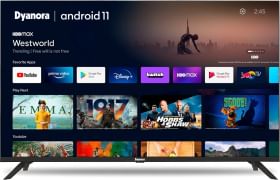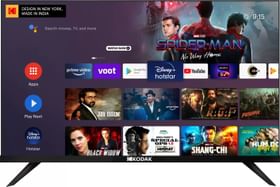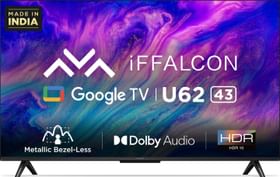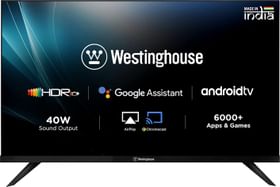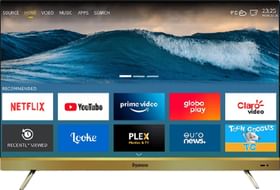JioCinema has become one of the most popular OTT streaming platforms, thanks to the huge library of movies, TV shows, and other content available on the platform. JioCinema has also tied up with several other OTT platforms like Disney+ Hotstar, and more. So, if you want to watch this year’s IPL or just binge-watch a few movies or TV shows, JioCinema is a great option.
JioCinema is available as an app on Android and iOS but can you watch it on your smart TV? The answer is yes, you can. In this detailed guide, we will take a look at how you can install and watch JioCinema on your smart TV. Whether you have an Android TV, an Amazon Fire TV, a Google TV, or an Apple TV, we’ve got you covered.
Activating on Android Smart TVs
If you have an Android TV, a Google TV, or any other smart TV from Samsung, Sony, Redmi, OnePlus, realme, LG, TCL, or any other brand, you can install the JioCinema app from the Google Play Store or the Entertainment section of the apps. Follow the steps below.
Install JioCinema on Android TV Or Google TV
- Click on the Search button on your TV remote or navigate to the search bar.
- Type JioCinema and press OK.
- Use your remote to select the Install button and press OK.
- Once the app is installed, go to the Apps tab at the top.
- Under Your apps, scroll to the right and select JioCinema to open it.
- Skip to the “Activate JioCinema App” section.
Alternatively, follow the steps below to install JioCinema.
- Go to the Apps tab at the top.
- Under App categories, select Entertainment and press OK.
- Scroll to the right and select JioCinema.
- Select Install and press OK.
- Once the app is installed, click on Open.
- Skip to the “Activate JioCinema App” section.
ALSO READ: Jio effect: Airtel launches two new plans with free Disney+ Hotstar, live TV channels and more

Install JioCinema on Amazon FireStick / Fire TV
- Click on the Applications icon next to the list of apps that you see on your Fire TV home screen.
- Under YOUR APPS AND CHANNELS, select Get More Apps and press OK.
- Go to the Search bar and press SELECT.
- Type in JioCinema and press OK.
- Select the Download button and press OK.
- Once the app has been downloaded, select Open.
- JioCinema will now appear on your home screen. Skip to the “Activate JioCinema App” section.
ALSO READ: 2024 IPL CSK vs RCB Ticket: When, Where, and How to Buy CSK vs RCB Match Tickets Online
Install JioCinema on Samsung TV (TizenOS)
- Press the Home button on your Samsung TV remote.
- Select Apps and press OK.
- Select the Search button at the top and press OK.
- Type in JioCinema and press OK.
- Select Install.
- Once the app is installed, select Open and press OK.
- Skip to the “Activate JioCinema App” section.
Install JioCinema on LG TV (WebOS)
- Press the Home button on your LG TV remote.
- Navigate to the Apps icon under App List.
- Select the Search button at the top-right and type in JioCinema with the on-screen keyboard using your remote.
- Select Install and press OK.
- Now, press the Home button again and the JioCinema app should appear under the App List.
- Skip to the “Activate JioCinema App” section.
Install JioCinema on Apple TV
- Go to your Apple TV home screen.
- Navigate back to the main menu and select the App Store.
- Click on the Search icon on the top-right corner of the screen.
- Type in JioCinema and press SELECT.
- Click on JioCinema.
- Navigate to Get and press SELECT.
- Hover over Get and press SELECT again and log into your Apple ID, if prompted.
- Go to the main menu of your Apple TV and you should see JioCinema populate that space.
- Skip to the “Activate JioCinema App” section.
ALSO READ: 11 Best Gaming Phones Under Rs. 20,000 to Buy in 2024
Activate the JioCinema App
The steps to activate the JioCinema app are the same on all smart TVs, regardless of whether you have an Android TV, a Google TV, an Apple TV, or something else. Follow the steps below to activate the JioCinema app and start watching your favorite content.
- Open the JioCinema app.
- Select Login with Mobile Number. Enter your phone number and password or OTP to proceed.
- Alternatively, go to www.jiocinema.com/activate, sign in to your JioCinema account, and enter the code that you see on your TV screen. You can use your smartphone, tablet, or computer for this.
- Click on Continue.
- Once done, you will be able to stream JioCinema content on your TV.
Additional Tips
To get the best experience across different screens, consider following tips:
- Download the official JioCinema app wherever possible for seamless integration and controls.
- Check your network speed and make sure devices are on a strong and stable WiFi connection to avoid streaming issues.
- Use 5GHz WiFi bands for higher bandwidth activities like live TV streaming.
- Ensure adequate physical distance between transmitting and receiving devices while mirroring to avoid latency delays.
- Re-login to your account whenever prompted to enjoy a smooth authorization experience.
- Explore the full library by category, check for new releases regularly.
- Use the subtitles, audio tracks, and quality settings as needed for enhanced viewing.
So, that’s how you set up and activate JioCinema on your smart TV. We hope that this guide has helped you start steaming your favorite content, including IPL, on the JioCinema app. If you have any questions, let us know in the comments section below.
You can follow Smartprix on Twitter, Facebook, Instagram, and Google News. Visit smartprix.com for the most recent news, reviews, and tech guides.