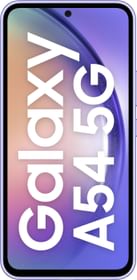Google Maps is arguably the world’s most popular navigation system at the moment, with over a billion active users in its kitty. It is the go to app for most of us, whenever we decide to venture into unknown territories (for some, even as soon as they step out!).
But many of us may not even be aware of the fact that it has quite a few nifty tricks up its sleeve, that make it both interactive, as well as informative. Let’s just cut to the chase here, and get straight to the point, in this case, the best Google Maps tricks and shortcuts you can make use of.
Save Your Parking Location
In case you have a habit of forgetting where you parked, Maps has you covered. Google Maps allows you to save the location of the spot where you parked your car, using a few simple steps. It may pop up as
Google Maps allows you to save the location of the spot where you parked your car, using a few simple steps. It may pop up as a card, if driving has been set as your usual method of commuting. Also, if it does not work accurately enough for you, you can also add your car’s location manually.
Here’s how to do it:
- Tap on your current location (the blue dot) when you’re near your car, after which you have to select the ‘Save your parking spot’ option

- You’ll get to see a similar blue dot with the letter P, indicating the spot where you’ve parked your car
- Upon touching that, you will get the option to manually add your location and/or take photographs of the place

Share Directions Easily With Your Peers
You can also do away with the hotchpotch of telling someone how to reach a certain spot over the phone, and instead, send them detailed instructions for getting there. It also works even if your friend does not have the app installed on his phone (making use of numerous options like messages, WhatsApp, Facebook, Slack, and even Snapchat).

All you need to do is chalk a route on Google Maps and click on the ‘Share direction’ option in the side menu, whereupon you will get the options to share directions through various apps or messages.
Avoid Tolls And Highways
There’s also an option available in the app that lets you avoid all the busy highways, and interrupting toll booths on the way to your destination.

To turn it on, you need to perform the following steps:
- Set your destination and tap on the Car option, after which you need to tap on the menu on the top right corner (the one with the three dots)
- Now, click on the ‘Route Options’ tab and tick the three options to re-route
Add Home And Work
You can easily save your work and home addresses, saving you the hassle of typing in the location(s) every time, as well as get some knowledge of the traffic condition on your route.

To do this, you just need to go to the menu on the top left, tap the ‘Your Places’ option, and fill in your work and home addresses.
Measuring Distance Between Two Places
The app also allows to you to have a look at the exact distance between two distinct places, be it via a point-to-point custom route, or in the form of just a straight line between those points.

Here’s how to do it:
- Touch and hold on the location, which will drop a pin on it, and afterward, click on the ‘Dropped Pin’
- Doing so will open a list of options, from where you have to click on the ‘Measure Distance’ option, which will enable you to easily measure the distance between two points in either miles or kilometers

- You can also measure a custom route by adding more points through the ‘Add Point’ feature located at the bottom right corner
Get Transit Schedules And Information
The Google Maps app can also be used to scour for information and transit schedules pertaining to your desired location. For this, you just need to put in your location and the app will show all the required information.

It gets particularly helpful when you are traveling by metro, as with this feature, you can see the schedule of trains, as well as the various connected line to that station (if it is an interchange station, that is).

Hail A Cab
A recent update from Google, this feature lets you hail a cab directly from the app itself, rather than resorting to individual apps. In order to do this, you need to perform the following steps:
- Enter your destination, after which you will be presented with the various options you may want to take to reach there (car, public transport etc.)

- Now select the ‘man with a briefcase’ icon to get the required fares for the cabs
Add Multiple Stops To Your Journey
If you are undertaking a journey wherein you need to stop at a couple of (or more) places, you can add them as stops, so as to get the directions accordingly.

To do that, here’s what you will be needed to do:
- Select the first location and find the shortest route to it. After doing that, tap on the menu at the top right corner (the one with the three dots), and select the ‘Add Stops’ option
- Keeping on adding the required stops till the last one
One-handed Zoom In And Zoom Out
This one here comes particularly handy when you are driving. There are no extravagant steps needed to be taken care of, here. You can just double tap on the map and swipe up for zooming out, and swipe down for zooming in, in it.
Directly Enter The Navigation Mode
You can also directly enter the navigation mode simply for long pressing and holding the ‘Directions’ option. After doing this, you will find yourself in the navigation mode, with the best and quickest route set up.
Street View
This one provides the users with beautiful, 360-degree panoramic images of popular tourist hotspots. To start this, you need to first search for the place, and then click on the 360-degree image, that will be there on the left hand corner at the bottom.

Share The Real-time Progress Of Your Journey
You can also let your friends know what part of your journey you have reached, to help them gauge when you will be reaching your destination, and whether your are on the right track or not.

The steps to do that include:
- Open the default menu (three horizontal lines on the top left), and tap on the ‘Share Location’ option
- Tap on ‘Select People’ to send to your location to your friends/family. If they have not installed Google Maps, you can click on ‘More’ to select from the different messaging apps