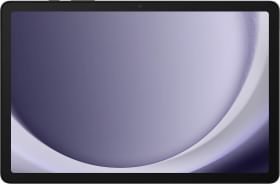Samsung has been pursuing a vision to develop its flagship phones into mean productivity tools. Persevering with the Note Stylus, partnership with Microsoft for better connectivity with Windows PCs, and Samsung Dex are all efforts Samsung has put in this direction.
Dex is a cool concept that enables Galaxy flagships to support desktop-like experience when connected to any monitor or screen with an HDMI port. This way, you can access your phone and all files on it on a bigger screen and interact with a more familiar desktop-style interface.
Samsung has been simplifying Dex over generations. There is no longer any requirement of proprietary connectors or cables or even a monitor. Consumers can now experience dex simply by connecting their phones to their laptops or PCs using any USB cable!
The ability is particularly helpful if you want to access all your apps on a smart display or a hotel room TV or anywhere else without keying in your accounts and passwords.
In spite of this flexibility, Samsung Dex isn’t half as popular as it should be. That’s because the experience isn’t as smooth as you’d expect of a regular PC. But we’d say it’s surely worth a try. Here, we will list a few Samsung Dex tips and tricks that will help smoothen the experience.
Samsung Dex Tips and Tricks
1. Enable Developer Options
Enabling developer options in Samsung Dex doesn’t open access to a Developer options menu as on Android phones. This helps with better scaling of apps, though.
Even with force resize option in Dex Lab turned on, many apps do not resize to full screen as expected. To smoothen such full-screen transitions, turn on developer options. Enabling developer mode also helps with keeping multiple-windows open.

To do so, go to Settings from Dex home page. Now go to about phone and tap repeatedly on the Dex icon
Also Read: How to remotely access your Samsung phone on Windows PC
2. Use Keyboard shortcuts
What really makes Dex convenient is the use of Keyboard shortcuts. For instance, on a Windows Pc, you can open any browser app on your phone with ‘Windows key + B’ or your contacts with ‘Windows Key + C’ or access all apps by taping the ‘Windows key’.

The list of Samsung Dex shortcuts is visible in the image above. There is one gesture that isn’t in the list but is something we use the most. When you have two apps open, you can align them perfectly using the ‘Windows key + arrow key’ combination. OS key + top and bottom arrow can be used to maximize or minimize app windows.

On Mac OS, press the Command Key instead of Windows Key.
3. Create Shortcuts
You can create shortcuts to different folders in the File app directly on your home screen. This makes it easier to access folders that you frequently need.

To do so, just navigate to the folder in Files app, right-click (or tap with two fingers if you are using your phone as a trackpad) and select add shortcut option from the menu.
Also Read: Samsung Galaxy S20 Review
4. Pin Apps to Task Bar

For apps that you access frequently, you can simply right-click on the taskbar icon and pin those. Samsung dex also automatically opens the app running in the foreground (just one app).
5. How to use phone as a trackpad on Samsung Dex
The option to use your phone as a trackpad appears in the notification shade once Dex is on and running. The option doesn’t show up when you access dex on laptops or if you have an external mouse.

The option will show up when you have your phone connected to a smart display or a monitor.
6. Change font size, theme, and Wallpaper
I guess you’d be better off increasing font-size while using dex. To do so, navigate to Settings>> Display. Most of the options are greyed out, but you will see options to change the theme and font size in the menu.

You can also right-click on any empty space on Dex home screen and then click ‘Change Wallpaper’ option to customize Dex wallpaper.
7. Open Social Media in Browser

On Samsung Dex, Social Media apps like Facebook, Youtube, and Instagram work best in the web mode. Just open your browser and opt for Desktop view for best results.
Make the most out of Samsung Dex
Samsung Dex is getting better and we find ourselves using it more frequently in 2020. The concept of using your phone as a PC is, however, not quite there yet. These tricks should help you make the most of Dex at times you are not carrying your laptop with you.