Realme recently launched the immaculately specced3 Pro (Review) in India. The Snapdragon 710 powered phone is the one true alternative to the Redmi Note 7 Pro. In fact, it’s perhaps the only phone in its class that beats the Note 7 Pro in terms of gaming performance.
The new Realme phone runs Android Pie based latest Color OS software that offers numerous customization options. If you have already brought the new Realme 3 Pro, here are a few things you may try.
1. Turn on auto call recording
The dial screen on Realme 3 Pro has the option to record individual calls, but if you need to turn on call recording for all calls, for unknown numbers or for select contacts, you will find the option under dialer settings.
You can access these from Settings>> System apps>> Call or directly by taping the settings wheel in the “Phone” app (dialer). Within the same menu, you will also find an option for “identification of unknown numbers” that serves as a Truecaller alternative.
2. Turn off the sidebar launcher
The Realme 3 Pro has a sidebar launcher by default using which you can quickly access frequently used apps, system tools, and settings directly from within other apps too. There is no direct option to disable it, though.
If you find the sidebar obtrusive and wish to remove it, go to Settings >> Convenience Aid >> Smart Sidebar. From here you can choose to disable it or to only enable it in landscape mode.
3. Change Autofill service
Since Google now allows password managers to work system-wide, Autofill works a lot better on Android. On the Realme 3 Pro, you can set any popular Password manager as your default Autofill service (Google Autofill is set by default).
To do so, go to Settings>> Aditional Settings>> Keyboard and Input method >> Autofill service.
Also Read: Realme 3 Pro vs Redmi Note 7 Pro comparison
4. Dedicated google assistant button
Google Assistant is getting smarter each passing day and is perhaps the best at understanding Indian diction. If you often voice searches or voice commands, you can also program long press action on the power button to trigger google assistant
To configure the button, go to Settings>> Convenience Aid and turn on the option.
5. Customize navigation bar and navigation gestures
Based on whatever combination you are used to, you can decide the order of navigation buttons or replace them with gestures altogether.
The option to do so are listed under Settings >> Convenient Aid >> Navigation Keys.
6. Dual apps (Clone apps)
Like all popular custom interfaces, the Realme 3 Pro has the option to clone apps and use dual accounts. This works for popular social media apps.
If you wish to use two different accounts for the same app, you can duplicate the app from Settings>> Clone Apps.
7. WhatsApp Cleaner
Realme 3 Pro also has a very smart storage manager that you can use to wipe off unused or residual junk files. The storage manager also has a dedicated WhatsApp cleaner that you can use to specifically wipe off WhatsApp videos, pictures, etc.
So, if you feel the WhatsApp clutter is weighing down your free storage space, you can head to Settings>> Additional Settings>> Storage>> Clean Storage>> WhatsApp cleaner.
8. Manage search
The universal search is one of the handiest features of Color OS. You can simply swipe down and directly search for whatever you are looking for.
To make the best use of universal search, you can decide what all you wish to see in search results. To manage search, go to Settings>>Additional Settings>> Search.
9. Turn off smart assistant page
The Realme 3 Pro has a ‘Smart assistant’ page on the left most home screen pane. This is where you can access frequently used apps, contacts, and view other updates.
However, if you rarely use it, you may also turn it off by heading to Setting>> Smart services.
10. Gaming Mode and Kids Mode
The primary highlight of the Realme 3 Pro is its powerful chipset, which can be put to good use with high-end gaming apps. If you are an avid gamer, you can also benefit from the gaming mode (Settings>> Game Space) that boosts gaming performance and helps avoid interruption.
Realme 3 also has a Kids mode that you can use to regulate screen time of your toddlers. Using the Kids Mode, you can decide the daily viewing time and also restrict access to Kids-friendly apps. Access Kids mode from Settings>> Security>> Kids Space.
11. Combine Wi-Fi and Data Speeds
For apps that support network acceleration, you can combine Wi-Fi and Data speeds for faster downloads and smoother experience.
Just head to Settings>> Dual channel network acceleration and turn it on.
12. Change default apps
If you need to set an app as the default app for a particular task, the option is listed under App management.
You won’t need to do this very often, but if you are somehow stuck with the wrong app, you can go to Settings >> App management >> Default apps and decide your preferences. From here, you may choose a default browser, a default launcher, etc.
13. Turn On OTG
If you are trying to connect any external storage or peripheral via the micro USB port on the Realme 3 Pro, you will need to turn on OTG first.
To do so, head to Settings>> Additional Settings and scroll down to OTG enable toggle.
14. Smart Driving and Riding mode
The Realme 3 Pro also has a smart driving and riding mode. The driving mode is enabled, your Bluetooth will turn on automatically so your phone can quickly pair with the Bluetooth in your Car. The riding mode cuts all interruptions save for voice calls.
The options to enable these modes are present in Settings >> Smart Services.
Best Realme 3 Pro tips and tricks to try
These are the best Realme 3 Pro tips and tricks that you can try. Other than the tricks we have listed above, users can also try 960 fps slow motion recording, Portrait mode in selfies and for the rear camera, Face unlock and fingerprint sensors to guard specific apps, and also a floating ball launcher.
To conveniently locate any of these features, you can also use the search bar in the Settings menu. Also, these tips are relevant for other Color OS-based phones from Realme and Oppo, including Realme 3 and Oppo F11 Pro.
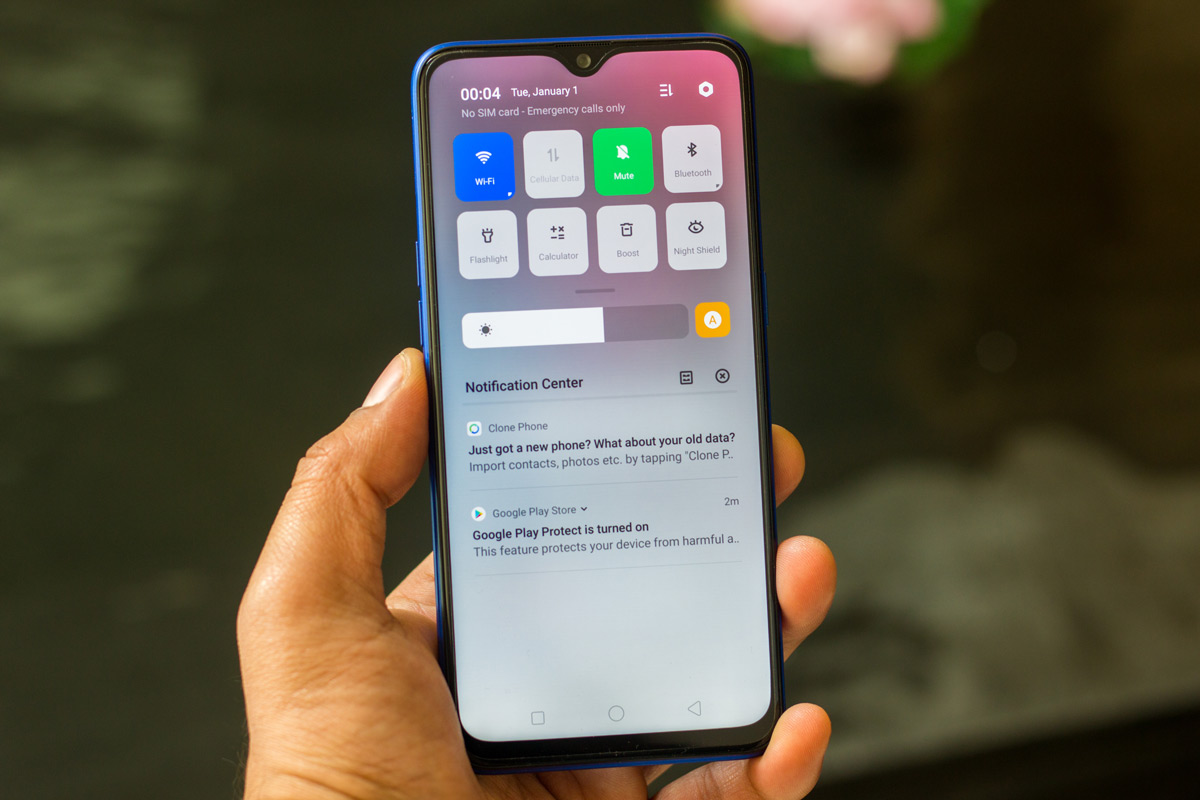
What is the function of auto dial features provided by realme
Mobile kothalo konna tapudu ela vundho allage smart assistant turn off lovundali ante eala
i am not able to save whatsapp profile photo / pic.
suggest me the steps.
How to delete multiples messages from different numbers ?
Automatically updated without permission is it possible in realme 3 pro, when I see in the morning settings updated automatically
How can i open private safe by tapping three time on file manger
I am having realme 3 pro. When the phone is in lock screen mode income call is not displaying unless clicking the power button. How can I view incoming call when phone is in lock screen mode.
How to settings changed my problem.. it’s say reached maximum number of lock.. what can I do.. please reply me immediately.
Recent lock mode not working in realme 3 pro Android 10 U1 update
There was a perfect smart albumb but after update its not work
Can u x plain settings
How can we set Apps in alphabetical order in Realme 3 Pro phone
I am having Realme 3 pro. If power on off button and volume up button is pressed simultaneously , mobile goes in mute mode.How to disable this shortcut..
Hi Can you check the front camera is showing 6.2MP in all device info apps. But as specified in website it should be 25MP selfie camera. Please clarify this?