Dolby Vision is considered as the latest and greatest HDR video format that is available as of 2022. You often see Dolby Vision pop up on the top right corner of you TV screen when you play Dolby Vision content on your TV. But did you know you can also play Dolby Vision content on your Mac and windows PC and Laptop. To watch Dolby Vision content on a PC, you will need a PC with a Dolby Vision-compatible display, as well as a source of Dolby Vision-encoded content. Here are some steps you can follow to watch Dolby Vision content on a PC:
How to watch Dolby Vision content yon Winddows PC or Laptop?
Step 1: Check if your PC has a Dolby Vision-compatible display
To watch Dolby Vision content on a PC, your PC must have a display that is capable of displaying Dolby Vision-encoded content. Some newer PC displays, such as those from Dell and Lenovo, support Dolby Vision. If you are unsure if your PC has a Dolby Vision-compatible display, you can check the specifications and features of the display on the manufacturer’s website.
Step 2: Enable Dolby Vision in the app settings
Once you have installed the Dolby Access app, you will need to enable Dolby Vision in the app settings. To do this, launch the Dolby Access app, select the “Display” tab, and then select the “Dolby Vision” option. This will enable Dolby Vision on your PC and allow you to watch Dolby Vision-encoded content.
Step 3: Find and play Dolby Vision-encoded content
Once you have enabled Dolby Vision on your PC, you can find and play Dolby Vision-encoded content using the Dolby Access app or other video playback apps, such as Windows Media Player or VLC Media Player. The Dolby Access app provides access to a selection of Dolby Vision-encoded content, such as demo videos and trailers, which you can use to test and enjoy Dolby Vision on your PC. Alternatively, you can also find and play Dolby Vision-encoded content from other sources, such as streaming services or Blu-ray discs, using a compatible video playback app.
Play DOlby Vision Content on your Laptop or PC
Overall, to watch Dolby Vision content on a PC, you will need a PC with a Dolby Vision-compatible display, the Dolby Access app, and a source of Dolby Vision-encoded content. Once you have these things, you can enable and configure Dolby Vision on your PC, and enjoy Dolby Vision-encoded content using the Dolby Access app or other video playback apps.




















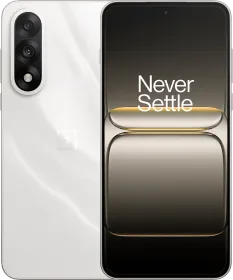

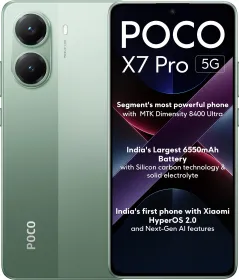











But there is no display option in Dolby Vision app!
Your PC has to be licensed for Dolby Vision. It's pretty much exclusive to laptops.
Your entire PC needs to be licensed to use Dolby Vision. It's pretty much limited to certain laptops.
If your app does not have a display option, your display is not Dolby Vision compatible (or it is failing to detect your display properly, but this is unlikely)