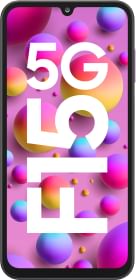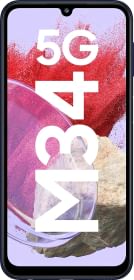Search engine giant hosted its annual Google for India 2021edition a few days ago announcing several new updates including split bill feature in Google Pay App in India. As a part of the new feature, Hinglish language support is now available on Google Pay App. With this new feature people can use the Google Pay app to split bills and expenses within the app itself. A bill can be split with up to 20 people.
How to Split Bills & Expenses easily using Google Pay
ALSO READ: MediaTek unveils Dimensity 9000 SoC for premium Android smartphones
Here is how you can split bills with your friends or family members-
- Select an existing group from the home screen or create a new group by tapping on “New Payment”.
- Select “Split an expense”.
- Allocate group members share.
- Click on “Send request”.
- Once this is done, Google Pay will keep track of all the payments.
To create a New Group on Google Play-
- Click on “New Payment” on the home screen.
- Select “New Group”.
- Select the members you want to add to the group.
- Enter the group name and create.
- Once this is done, you can start splitting the bills and expenses.
ALSO READ: Moto G200 5G and four other G-series phones go official
How do check the status of your shared expenses & send reminders?
- Open the Google Pay app on your phone.
- Tap Search at the top of the screen.
- Choose the group that you used to create the expense.
- Select “Expenses” from the drop-down menu.
- Select the ‘Send Reminder’ button next to the person who owes you money.
Google Pay split bill feature will be coming to India later this year.