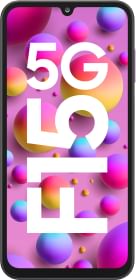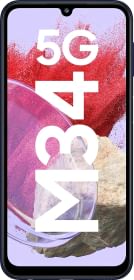Telegram currently has over 300 million users worldwide and more are joining every day thanks to its myriad of features. It includes the ability to chat with endless Telegram users, creates groups, and send photos, videos, and files among others. Telegram is also popular for its secure nature. It is independent, encrypted, and private making it a better alternative than many instant and social media apps out there.
You can send up to 2GB of files on Telegram which is something WhatsApp is only testing out now when the fact is, Telegram has had large file support for ages. Although not recommended, Telegram is home to hundreds of thousands of movies, TV shows, documentaries, and more available across different languages and resolutions for free. The question that arises is how you can save these videos on Telegram on PC or Mac since doing the same on Android and iOS is comparatively easier.
Let’s see how you can actually save any video files on Telegram on your PC or Mac.
How To Save Videos On Telegram On PC or Mac?
Check out the step-by-step instructions that you need to follow in order to save videos on Telegram on PC or Mac devices.

Step #1: First, go to the Telegram app on your PC on the desktop (go to Applications on your Mac) and launch the desktop client.
In case you don’t already have it, you need to download the Telegram desktop client for Windows and Mac and create an account before going through Step #2.
Step #2: Next up, tap on the chat option situated on the left panel and find the video that you want to save on your device. You can search for the same using the global search feature on Telegram which although involves a bit of finding but you will certainly get more on Telegram and many other platforms.
Step #3: Once you have the video file that you want to save, right-click on the video to open a drop-down menu.
Step #4: Next, you need to select “Save File As” from the dropdown menu on your PC/Mac and select the destination where you want to save the said video, and hit “Save” to trigger the downloads.
Step #5: Let the PC download the said video which will take considerable time depending upon the size of the file and the download speed of your broadband connection.
Well, these were the easy-to-follow instructions on how you can save video files on Telegram on a PC or Mac.