Chromecast dongles have been a great way of converting dumb TVs and dumb smart TVs tp worthy smart TVs, and also of integrating TVs in Google’s smart home ecosystem. And if you bought a TV from any popular brand in the last couple of years, there are chances that your television has Chromecast built-in.
Chromecast allows you to mirror your phone screen to TV, but the exact process and steps you need to follow keep evolving. The cast/screen mirroring option used to be in the left pane or the left-hand navigation menu, but it has long since disappeared.
In case you are looking for a way to stream local content from your phone to the bigger TV screen, here’s what you need to do.
Method 1: Mirror phone screen using cast option in quick settings
First, try the screencast option.
Step 1: Ensure that the input on your TV is set to Chromecast, and also ensure that both your phone and Chromecast are connected to the same Wi-Fi network.

Step 2: Open the quick settings panel or the control center of your Android phone and find the Cast tile.

Step 3: If you don’t see a cast tile, tap on the option to edit or customize quick setting tiles and drag the ‘Cast’ or ‘Screencast’ tile to the top.
Step 4: Now tap on the ‘Cast’ tile and it will automatically detect the supported device.

This is the relatively simpler method but doesn’t always work. For instance, our Color OS phone couldn’t detect our Chromecast. In such situations, you can always mirror screen using Google’s Home app
Also Read: How to bypass WhatsApp Fingerprint lock without root
Method 2: Mirror cast screen using Google Home app

The cast screen option as shown in the image above no longer exists. To directly mirror the phone screen using the Home app, here’s what you need to do.
Step 1: Once you have ensured that your TV with Chromecast built-in or with Chromecast dongle and your phone are on the same network, open the Google Home app.

Step 2: How your Chromecast or TV will either be added to the home or listed under “Other Cast devices”

Step 3: When you tap on your TV, you will see the “Cast my screen” option listed as a suggestion at the bottom. Tap on it and you are done.
Also Read: Google Chromecast 3 Review
One of these two methods should surely help you mirror your Android phone screen to your bigger TV screen. I hope that helped.
















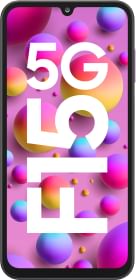

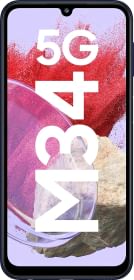














Hello Deepak, I followed your steps and it’s workable for me. I was suffering from some issues to connect my phone with Chromecast Tv but after founding this blog I can solve my issues. thanks for sharing this grateful information.