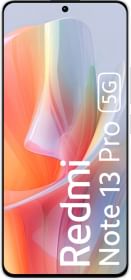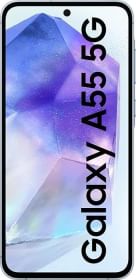There are plenty of files-transfer apps on the Google Play Store. Yet, hardly any of them cut as a robust and reliable solution. Even earlier Google attempts like the (NFC-based) Android Beam and Files Go failed to leave a lasting mark. In a nutshell, Android file-sharing options are all over the place. On the other hand, we have AirDrop on the Apple side of things, which lets its users transfer files across iPhones, iPads, and Macs seamlessly. Its high time that Android had something like this.
Well, the wait is over! The all-new Nearby Share from Google is what you’re looking for.
Nearby Share (previously called Fast Share) lets you transfer files, links, and text snips wirelessly with nearby devices. It works over Bluetooth, peer-to-peer WiFi, Hotspot, WebRTC, and other protocols. In other words, you don’t require an active internet connection to use it.
Although, Nearby Share has been under development for months now, recently, it has got a facelift. So, let’s check out what’s new and how it all works.
Nearby Share: How to access it
Nearby Share has been publically rolled out for a few Pixel and Samsung phones. But, if you have a phone with Android 6.0 or higher, you can access it. You can either wait for the official update or get it using this workaround:
1. Go to the Google Play Services page in Play Store on your Android phone. Scroll to the bottom area where it lets you ‘Join the Beta‘. Press join and it will tell you the process has started. Wait for some time.
2. Restart the device.
ALSO READ: Best Microsoft Your Phone Features, Tips, and Tricks
3. Revisit the same page to check whether the Google Play Services is finally on Beta.
4. Now open the phone’s settings page. Scroll and Tap Google > Device Connections > Nearby Share > Turn On. Here, you can configure various settings like the Device Name, Device Visibility, Mode of transfer, etc.
5. You should also see the Nearby Share icon within the phone’s Quick Settings panel. If not, edit and drag it out from the hidden icons area.
Enjoy! In case it doesn’t work the first time, restart the device, ensure the Play Services app is on Beta. It was working on two of my test devices (Realme 6i and Poco F1, both on Android 10). However, it need not work at the moment on every device out there. If yours doesn’t, fret not, it will be available soon.
As a prerequisite, do enable Bluetooth and Location on both the sender and recipient’s device. It also goes without saying that both devices must be in close proximity.
If it has worked till now, rest of the steps should be fairly simple.
Nearby Share: How it works
Follow these steps to share files using Nearby Share:
- Share any file like you usually do and this time choose the blue colored Nearby Share icon from the menu of options.
2. Next up, the system will prompt you to activate Nearby Share.
3. Ensure the device visibility is set for all the nearby contacts for optimum performance. Alternatively, you can choose to share it with some contacts.
On a side note, you can also assign Preferred Visibility status to frequent senders. This can be controlled from the Android wheel menu at the top-right corner. Such contacts will see you nearby even if you’re not Nearby Share at the moment.
4. The sending and receiving process is fairly similar to file sharing via Bluetooth. The sender will select the contact with whom he/she wants to share and the other device will get a notification. Upon acceptance, the transfer will begin. You can view the progress right from an overlay at the bottom.
ALSO READ: How to transfer Facebook photos & videos to Google Photos

From the looks of it, Nearby Share seems a minimal approach to file sharing on the Android ecosystem. Plus it doesn’t seem to be tied to Pixel phones as it’s based on Google Play services. It is expected to run with a Chromebook, Google Chrome browser, and other devices (perhaps even Apple ones). Ergo, it is likely to function across the board and seems quite a handy feature to have, at least on paper. We’ll be testing the speed comparisons with its alternative solutions and update the result here.