Many a time you will find yourself in a situation where you’d need to retrieve WiFi password of an old account that you previously logged in to. This can be done on both Android and iOS devices, but the only simple process to do so is when you are using a rooted Android or Jailbroken iOS device. Below we also list a method to extract WiFi password on Android without Root access!
Here is how you can accomplish this.
How to view Saved WiFi Password on Android Without Root
Now there is one unique way you can use to see WiFi password for a saved account, but you will need a phone from Xiaomi, Huawei, LeEco or others that allow you to share WiFi password with QR code. The functionality has to be inbuilt or else third party apps would need root access to automatically lift your password.

Now, use any other phone with any QR code reader app, like QR and Barcode Scanner. Now you can directly connect the second phone to the WiFi network or tap on ‘Share’ button. Now share the info using any text messaging app and you will see your WiFi password listed in double quotes.


On Android [With Root]
Whether you use ADB, a third party app, or a file explorer, you will need a rooted Android device as the WiFi passwords are present in the root directory. Once you have administrator privileges, you can use the following methods
Method 1
On rooted phones, you can simply extract the information from a root file explorer.
Just go to a file explorer like ES explorer >> visit Device folder (which is empty otherwise)>> access Data and manually search for network SSID and passwords in wpa_supplicant.conf.

Method 2
You could also download apps like WiFi password show and directly fetch a list of SSID networks that you have ever connected to along with their passwords.

Method 3
Apart from apps that you use, Google also backs up your WiFi passwords. If you are switching to a new phone, you can restore Google Backup and that will pass on your WiFi password along with other apps to your new phone.
Also Read: How To Get MacBook Pro Like TouchBar On Android
On iOS Devices
Method 1
For iOS too you will need a Jailbroken devices. If you already have one, you can search for ‘See WiFi passwords’ on Cydia and check multiple tweaks like BetterWiFi that shall reveal passwords saved to your iOS device.

Method 2
The second method requires you to have a Mac. You can sync your WiFi passwords by toggling on iCloud Keychain. Once your WiFi password is synced with iCloud Keychain, you can easily view it on your Mac using Keychain Access app within Utility folder.

In the app, select System from left panel and Select Passwords in the category section.
From the list of saved WiFi network names, double click on the account you wish to check password for.
Now select the checkbox next to show password and authenticate with your username and password of the administrator account.
Also Read: Mastering Google GBoard Keyboard – Tips, Tricks, and Shortcuts


















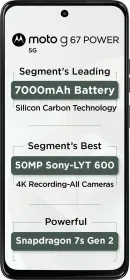
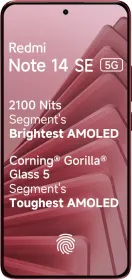
















Addmain