Asus Zenfone Max Pro M2 (Review) is one of the best affordable phones we saw in 2018 and one of its major strengths is its software. Asus ditches its own Zen UI for the almost stock Android. The interface is rather minimalistic, but it’s at least well designed, light and convenient to use.
So, if you have already bought a Zenfone Max Pro M2 or are willing to, here are a few things that you may try to get the most out of your phone.
1. Turn off unlock sound
The first thing you need to do after you set-up your Zenfone Max Pro M2 is to adjust its audio settings. The Default unlock and keypad sounds are quite harsh and we realized that the world is a much better place once you turn them off.

To do so, go to Settings>> Sound>> Advanced, and toggle off ‘Screen-locking sounds’ and ‘Touch sounds’
2. Show battery percentage in the status bar
For many people, it’s important to know the exact battery stats through their day. To turn on battery percentage icon in the Zenfone Max Pro M2 status bar, just go to Settings>>Battery and toggle the ‘Battery Percentage’ on.

From the same menu, you can also monitor battery consumption by specific apps and even spot any rogue app that’s unjudiciously draining your phone’s battery.
3. Adjust Display Color Temperature

The Max Pro M2 has a good quality IPS LCD display panel and whites appear quite close to neutral. You can still switch to warmer tones, for they are more natural and less harsh on eyes. If you are willing to give them a try, they will surely serve you better in the long run.
To change color temperature on Zenfone Max Pro M2, go to Settings>> Display >> Advanced and scroll down to screen color. You can now adjust color temperature using a slider.
4. Enable Double Tap To Wake
The Zenfone Max Pro M2 supports two gestures – “Double tap to wake” and “Double tap to sleep”. You can access these from Settings>>System>> Gestures>> Zenmotion.

Enabling double tap to wake can be particularly handy for consumers who prefer using Face Unlock.
5. Customize Google feed

The left pane to the home screen on the Zenfone Max Pro M2 shows Google Now Feed. This is again a great tool and we’d advise that you customize the feed to best suit your interests.
6. Turn on LED notification light

The Zenfone Max Pro M2 has a notification LED housed behind the earpiece. You can turn it on from Settings>> Display by turning on the ‘Blink Light’ toggle.
7. Face Unlock

Apart from a consistent fingerprint sensor, the Zenfone Max Pro M2 also has fast Face Unlock. To activate Face Unlock, just go to Settings>> Security & Location>> Face Recognition.
8. Manage Home Screen and Lock Screen
Long press anywhere on the home screen to access Home Settings. From the next menu, you can select relevant options to manage App icons on Home Screen.
You will also find options to manage notifications on Homescreen and lock screen in the same menu.
9. Replace Google AutoFill
Google’s AutoFill works great most of the times but it’s still new and you might be using a different password manage before.

If you want to give other password managers a try, you can always replace Google Auto Fill with supported third-party apps. To do so, go to Settings>> System >> Language and Input>> Advanced. Now tap on Autofill service and select your choice of replacement using ‘+’ sign.
10. Automatically delete Backed up Photos
If you prefer keeping your photos backed up on the cloud, you can use ‘Storage Manager’ on Zenfone Max Pro M2 to automatically delete photos more than 90 days old. This should also help preserve your phone’s performance in the long run.

The storage manager can be accessed from Settings>> Storage.
11. Display customized message on Lock Screen

You can display a customized message on your Zenfone Max Pro M2 lock screen. To do so, just go to Settings>>Security & Location>> Lock Screen Preferences. From here, tap on ‘Lock screen message’ and enter the text of your choice. Just for fun.
12. Manage Status Bar
The status bar space on the Zenfone Max Pro M2 is quite limited and is mostly occupied by system icons. As a result, you rarely get to see app notification icons on the status bar.
There is an indirect way to handle this problem. Drag down the notification shade and then quick settings. Now long press the Settings wheel for five to ten seconds. This will activate System UI tuner on your phone.
Now go to Settings>>System>>System UI tuner>> status bar and turn off options you do not wish to see on status bar.
12 Asus Zenfone Max Pro M2 Tips, Tricks, and Hidden Features
These are a few things that you may try on the Zenfone Max Pro M2. Since the Zenfone Max M2 has the same software, these tricks are also relevant to the lower end variant.


















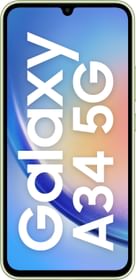
















These are not hidden features,, u dont even know the pro/manual mode on the camera