Oppo’s new selfie expert, F7, has a 25MP front camera with AI smarts, a powerful chipset, a trendy notch-screen, and a long-lasting battery. That’s a lot of tempting hardware and perhaps that’s what motivated you to buy one.
On the inside, the Oppo F7 runs Android 8.1 Oreo-based Color OS, which is a feature-rich interface, a little too inspired by iOS. The sheer number of features and options available on the phone can get a bit overwhelming, and thus we will help you sort out valuable stuff from the fluff.
Here are a few things you can try on your Oppo F7.

1. Enable Battery Percentage on Oppo F7
The 3400mAh battery on the handset is giving us a fairly decent mileage. By default, the graphical indicator is present to gauge remaining battery but I am sure a precise number should work better for most of us. To enable battery percentage on Oppo F7, just go to Settings>>>Notification and Status bar>> Enable battery percentage.

You will also find the option under Settings>>Battery.
2. Gesture navigation on Oppo F7
Like most other 19:9 or full-view phones today, Oppo F7 has the option to replace navigation bar with gestures. The good thing is that color OS lets you choose between different arrangements of navigation gestures.

Go to Settings>> “Smart and Convenient”>> Navigation keys. Now choose ‘swipe up gestures’ and decide whatever pattern suits you best.
3. Access Kids Mode
Oppo F7 allows you to restrict app and data access for your kids. The phone has a kids mode that can be used to limit the duration for which an app can be used and to specify apps that your kids can access.

Go to Settingss>> Security and tap on Kids Space.
4. Access Private Space on Oppo F7

You can also access a private space on Oppo F7 from Settings>>Security. This is a private space that opens with your passcode, fingerprint or Face Unlock. You can create a home screen shortcut to access private space or access it by long pressing app labels within apps. For instance, long pressing ‘Albums’ in Photos app will take you to Photos app of the private space.
5. Optimize Battery usage for individual apps
Resource management is very aggressive on Oppo F7. However, you can customize battery usage for specific apps. If you suspect that a particular app is responsible for unwarranted battery drain, or perhaps if you don’t use a particular app often, you can limit their background access. On the other hand, You can also grant particular apps permission to remain active in the background, so that the system doesn’t kill it.

Just go to Settings >> Battery>>energy saver. Now tap on the app you wish to optimize.
6. Change Display color temperature and Font Size
The white balance of the display on the Oppo F7 is closer to neutral compared to what we usually see, but you can still fine tune it. Go to Settings>> Display. Here you will find the option to change color temperature and we’d advise that you give ‘Warm’ a shot, since warmer whites are less harsh on eyes.

From the same menu, you can also change font size.
7. Tune Smart assistant
On the leftmost pane of the Home-screen on the Oppo F7, you will find Smart Assistant that aggregates stuff you use often on your phone.

You can add apps that you use frequently and contacts you call often to Smart Assistant and position these cards closer to the top. It’s simpler and convenient than searching for apps when you need them.
8. Move icons freely on home screen
There is no app drawer in Oppo F7 and all apps have shortcuts on the home screens. You can drag and move icons but these icons auto arrange and fill the screen from top to bottom by default.

If you need to place a couple of icons closer to the bottom dock, just go to Settings>> Homescreen and lockscreen magazine>> and turn off ‘Icon auto fill’.
9. Customize quick settings
There is a lot of clutter in the quick settings panel of Oppo F7. While accessible quick-setting tiles of features you use are a good thing, you will be better off removing whatever you don’t use frequently.

To do so, drag down quick-settings and tap the icon next to the Settings wheel. Now drag tiles that you don’t use often to the bottom section.
10. VIP Contacts

You can also mark certain contacts as VIP contacts. The calls from VIP contacts will ring even when your phone is on silent. This should ensure that you never miss an important call.
11. Split screen and use two apps on Oppo F7
To split the screen in two, just swipe Up (not down) with three fingers. You can now choose another app that you wish to open in the bottom half simultaneously.

To turn on the option, go to Settings>> Split screen.
12. Take long scrolling screenshot on Oppo F7
To take long screenshots on Oppo F7, just swipe down with three fingers (Settings>> smart & convenient>> gesture & motion) or press ‘Volume down + Power button’.

Next, tap the screenshot preview at the bottom. Now select the “Long screenshot option” and scroll the portion you wish to capture.
13. Dual SIM Dual VoLTE
Oppo F7 is also among the rare few phones that supports two 4G VoLTE SIM cards simultaneously. You can use two Jio SIM cards on the phone. Or you could use one Jio SIM for calling and other SIM for data and still keep both SIM cards active.
13 Oppo F7 Useful Tips and Tricks
These are some of the useful Oppo F7 tips and tricks that you can benefit from. The Color OS has settings for all system apps like dialer, messages, camera, etc. Clubbed in the main settings menu. You can scroll down to the bottom of settings menu to access them.



















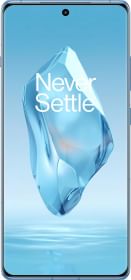













How to enable full screen multitasking or pop up floating window in oppo f7 ColorOS 7.1 ??