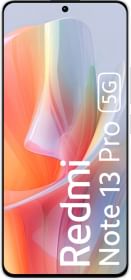Ringtones can be a great way to make your phone stand out in the crowd. If you are one of those users who likes to play around with ringtones on your Android device, then you are in the right place.
Here, we will share how you can change the ringtone of your Android device. Whether you have a Samsung Galaxy, a Google Pixel, a OnePlus, an OPPO, or a Xiaomi device, we’ve got you covered. As a bonus, we will also show you how you can set a custom ringtone for different contacts. Let’s get started.
Steps to Change the Default Ringtone in Your Android Smartphone
The steps to change the default ringtone on an Android device slightly vary from manufacturer to manufacturer. We have covered the most popular Android skins in this section.
1. Change the Default Ringtone on Samsung Galaxy Smartphones
- Open the Settings app.
- Tap on Sounds and vibration.
- Tap on Ringtone.
- Select the ringtone you want to set. You will hear a brief playback of the ringtone once you select it.
- Drag the “Ringtone volume” slider to adjust the ringtone volume.
- To add a custom ringtone, tap on the + icon at the top.
- Select a ringtone and tap on Done at the top.
- Go back to the Ringtone page and select the preferred ringtone.
2. Change the Default Ringtone on Google Pixel (Stock Android)
- Open the Settings app.
- Tap on Sound & vibration.
- Tap on Phone ringtones.
- Select any of the available ringtones.
- To set a custom ringtone on your Pixel, tap on My Sounds.
- Tap on the + icon at the bottom right.
- Select your custom ringtone. Make sure it is in MP3 or WAV format
- Once that is done, you can find your custom ringtone in the My Sounds page.
- Simply tap on it to set it as your ringtone.
ALSO READ: Nothing Phone 2a Goes Official in India: Starts at INR 23,999
3. Change the Default Ringtone on OnePlus / OPPO / realme
- Open the Settings app.
- Tap on Sound & vibration.
- Tap on Ringtone.
- Select the ringtone you want to set. You will hear a short playback of the ringtone once selected.
- To set a custom ringtone, tap “On this Device” and select the audio file you want to set a custom ringtone as.
4. Change the Default Ringtone on Xiaomi / Redmi / POCO
- Open the Settings app.
- Tap on Sound & vibration.
- Tap on Ringtone. This will open the Theme Store.
- Tap on any of the ringtone categories and select your ringtone.
- If you want to set a custom ringtone, tap on Choose local ringtone.
- Select where you want to import the ringtone from.
- Select the ringtone you want to import and tap OK.
- Tap on Apply next to your ringtone.
- Finally, select the SIM card you want to apply the ringtone for.
ALSO READ: Remove Background Noise And Synchronize Audio To Your Videos Using YouTube Create
5. Change the Default Ringtone on Vivo / iQOO
- Open the Settings app.
- Scroll down and tap on Sound & vibration.
- Scroll down again and tap on “Phone ringtone.”
- Select any of the system ringtones.
- If you want to set a custom one, simply tap on Custom ringtone. Make sure that the custom ringtone is saved on your device in MP3 or WAV format.
- You should see all your audio files here. Tap on the one you want to set as a ringtone to select it.
Change Ringtone for Specific Contacts
If you want to change the default ringtone for specific contacts on your phone, you can do that as well. Simply follow the steps below.
1. Change the Default Ringtone for Specific Contacts on Samsung Galaxy
- Open the Contacts app.
- Tap on your desired contact.
- Tap on Edit at the bottom.
- Tap on View more to see all the options available.
- Scroll down and tap on Ringtone.
- Select your preferred ringtone from here.
2. Change the Default Ringtone Specific Contacts on Google Pixel (Stock Android)
- Open the Google Dialer.
- Tap on Contacts at the bottom.
- Tap on a contact you want to set the ringtone for.
- Tap on the three dots at the top and select Set ringtone.
- Select a ringtone and you are good to go.
ALSO READ: ZomHom Site 4G to 5G Convert SIM: An Easy Upgrade or a Clever Scam?
3. Change the Default Ringtone Specific Contacts on OnePlus / OPPO
OnePlus and OPPO devices use the Google Dialer by default. So, follow the steps below:
- Open the Google Dialer and go to the Contacts tab at the bottom.
- Select the contact that you want to change the ringtone for.
- Tap on the three dots at the top right.
- Tap on Set ringtone and then select a ringtone you like.
4. Change the Default Ringtone Specific Contacts on Xiaomi / Redmi / POCO
- Open the MIUI Contacts app.
- Tap on any of your contacts.
- Tap on Set ringtone or Default ringtone. This will, again, take you to the theme store.
- Select a ringtone from here and click Apply.
5. Change the Default Ringtone Specific Contact on Vivo / iQOO
You cannot set custom ringtones for specific contacts using the Vivo or iQOO dialer. To be able to do that, you need to have the Google Dialer installed and set as default.
- Open the Google Dialer.
- Tap on Contacts at the bottom.
- Tap on the contact you want to set a custom ringtone for.
- Tap on the three dots at the top.
- Then, tap on Set ringtone.
- Finally, select your ringtone and tap OK.
Final Words
So that’s how you change the ringtone on your Android device. Not just your phone’s ringtone, you can also change ringtones for specific contacts so that you may know who’s calling by just hearing the ringtone. We hope that this quick guide has helped you change the ringtone on your Android. If you still have any questions, let us know. Thanks for reading!
You can follow Smartprix on Twitter, Facebook, Instagram, and Google News. Visit smartprix.com for the most recent news, reviews, and tech guides.