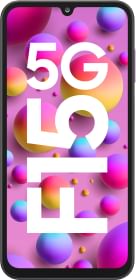Recently, Instagram has been working on several new features for its mobile app. Last week, we heard about the new “Friend Map” that will enable users to access their friends’ location on Instagram, similar to how Snapchat’s Snap Map functions. Now, the Mtea-owned social media platform has released a new feature allowing users to upload a story from their lock screen. However, the feature is only available for iOS for now. That said, here’s how you can upload an Instagram story without hassle.
What Is The New Lock-Screen Story Widget?
Instagram’s new lock-screen widget for iOS users came without any special announcements by the platform head or the official X (formerly known as Twitter) handle. However, several users discovered the feature over the weekend. The widget acts as a shortcut to the Story camera, which, otherwise, is inside the app. The idea behind the widget is to enable users to capture a story the moment they think about it, essentially speeding up the process. Now that we have a fair idea of the feature, let’s proceed with the steps required to set it up and use it.
Here’s How The Lock-Screen Story Widget Works

- Open the Settings app on your iPhone.
- Head to the “Wallpaper” menu.
- Tap “Customize” on the lock screen preview.
- Now, under the clock, tap on “Add Widgets.”
- In the Widgets menu, locate the square-shaped Instagram widget with a plus icon. Tap on it once to place it in the widgets bar under the clock.
- Close the widgets menu by hitting the cross toward the top right.
- Hit “Done” at the top right corner of the screen.
- Now, lock your iPhone, wake up the screen, and press the lock-screen story widget.
- If the screen lock is still in place, your iPhone will ask you to enter the passcode.
- Once you enter the passcode, the widget will redirect you to Instagram’s Story camera. There, you can click a picture and upload it as your story.

Even though the feature shortens the process of uploading a story, it’s important to mention that Instagram’s camera doesn’t click the image in the best possible quality. For that, users must first click the image through the iPhone’s native camera and then upload the picture as a Story. Nonetheless, those who prefer using Instagram’s filters and other AR effects could still benefit from the lock-screen widget.
You can follow Smartprix on Twitter, Facebook, Instagram, and Google News. Visit smartprix.com for the most recent news, reviews, and tech guides.