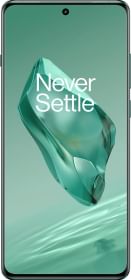The processor, also known as the System on Chip (SoC), is a crucial component of your smartphone. It is responsible for powering all the parts of your device, including the display, cameras, and speakers. This integral role underscores the importance of having a capable processor that can easily manage the smartphone’s power needs.
If you are wondering which processor is inside your Android phone, you’re in the right place. In this guide, we’ll share with you four methods that will help you find out the processor that’s powering your smartphone, whether you’re using a Samsung, Xiaomi, OnePlus, or any other Android smartphone. Let’s jump into it.
Tip: We recommend using a third-party app because that will give the most detailed information and is compatible with all Android smartphones.
Method 1: Do a Google Search
The simplest way to find out which processor is under the hood of your smartphone is to do a simple Google search. Just enter your smartphone’s name followed by “processor” in the search bar and you should see your smartphone’s processor in the search results.
Method 2: Using the Settings App
The most obvious place to check for your Android phone’s processor is the “About phone” page in the Settings app. This method works for all Android smartphones except those from Samsung, Google, and some other brands that use AOSP skins.
So, if you have an OPPO, Xiaomi, realme, Redmi, POCO, Nothing, OnePlus, iQOO, or Vivo, follow the steps below.
- Open the Settings app.
- Scroll down and tap on System > About phone. If you don’t see ‘System,’ tap on “About phone” or “About device” directly.
- Then, tap on “Detailed info and specs.”
- You should see your phone’s processor listed here.
If you don’t see your phone’s processor listed in the Settings app, skip to the next method.
ALSO READ: 5 Best Android Apps You Must Try in March 2024
Method 3: Using the Model Name
You can also find your smartphone’s processor using its model name. If you are using a Samsung or a Google Pixel, this method is for you. Follow the steps below.
- Open the Settings app.
- Tap on About phone.
- Note down the alphanumeric code next to “Model name.”
- Now, go to the manufacturer’s website. For example, if you have the Samsung Galaxy S24, you need to visit Samsung.com.
- Search for the model number of your smartphone and tap on it from the search results. You can find all the specifications here.
Alternatively, you can just visit the manufacturer’s website and search for your smartphone’s specifications.
Note: This method will work for all smartphones as long as you can grab its model number.
ALSO READ: Android 15 to bring feature to archive apps just like iOS
Method 4: Using Third-Party Apps
Finally, we have the universal method that works for all Android smartphones, regardless of whether they are from OPPO, Samsung, Vivo, iQOO, OnePlus, realme, Google, or simply any other Android OEM.
There are a lot of apps available on the Google Play Store that claim to show you the accurate specifications of your smartphone, including the processor or the SoC. However, we will be using a reliable and trusted app in this guide that is DevCheck.
DevCheck is a comprehensive system information app that provides detailed insights into your device’s hardware and software, including CPU, GPU, RAM, storage, battery, and more. So, not only can you check your smartphone’s processor here, but also the rest of the specs in extreme detail. Here’s how to use it.
- Open the Google Play Store.
- Tap on the search bar at the top and search for “DevCheck Device & System Info.”
- Tap on “DevCheck Device & System Info” and select “Install.”
- Once installed, open the app and make sure you are in the Dashboard section.
- You should see your smartphone’s processor listed under its name (see screenshot).
Note: You can also use other third-party apps to check your phone’s processor, such as CPU-Z and Geekbench 6.
Bonus Methods
Here are a few other methods that you can use to find out your Android phone’s processor:
- Check the phone’s packaging or documentation.
- You can also visit the store (e-commerce or offline store) and check your smartphone’s processor specifications from there.
- Try apps like AnTuTu Benchmark or 3DMark.
- You can contact the manufacturer’s customer support and enquire about your smartphone’s processor.
ALSO READ: Apple Watch Almost Worked with Android
FAQs
1. How to find the processor type in Android phone?
You can do a simple Google search, visit the About phone page in the Settings app, or install a third-party app like DevCheck to find the processor type on your Android phone.
2. How to check GPU in Android phone?
You can check the GPU on your Android phone by going to Settings > About phone or by installing a third-party app like DevCheck from the Google Play Store.
3. Is it safe to install third-party apps to check my phone’s processor?
Yes, as long as you are installing the app from the Google Play Store, you are safe. Make sure to install only trusted apps like DevCheck, CPU-Z, or GeekBench.
4. Can I upgrade my Android phone’s processor?
No, you cannot do that since the processor is a component that is not user-upgradeable in smartphones. You can try boosting the phone’s performance by resetting it.
Bottomline
Knowing your smartphone’s processor can help you understand its performance capabilities. Whether you are a tech enthusiast or simply curious about your Android phone, these methods should help you find out the processor that’s powering your Android phone. So, the next time youre wondering about your Android phone’s processor, you will know exactly where to look!
You can follow Smartprix on Twitter, Facebook, Instagram, and Google News. Visit smartprix.com for the most recent news, reviews, and tech guides.