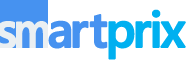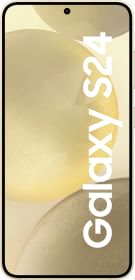Google Play Store gives you access to an endless charade of apps but it is practically impossible to install them all. You might have 20-30 apps installed on your phone, however, it includes apps that you barely use. It could be an app with a shopping or movie coupon, an app that was crediting referrals, or an app you found for amazing movies but it is riddled with ads so you don’t use it anymore. It is still on your system and as a general rule of thumb, apps you install consume both storage and resources even if you are not using it.
Of course, the magnitude of resources allocated to regularly used and seldom used apps will be different. It is still a concern especially when you think about storage as an asset in phones where you can just run out of storage preventing you from storing any memories. You might delete a few photos and videos but there are times when limited or low storage error flips everyone and that’s when most of us that decisions hastily. You might end up deleting apps or data that shouldn’t have been deleted with no way to recover them.
Also Read: Upcoming Cars Under ₹15 Lakh
What to do? You can install the never-used-before or seldom-used apps but that means you risk losing any data stored on them. Alternatively, you can archive them. Yep, Android now allows you to archive apps on your devices meaning you don’t necessarily delete an app and neither the personal data stored. This method frees up a healthy amount of space in your phone.
How To Archive Apps on Android Phones?
#1: Firstly, go to the Play Store on your Android smartphone.
#2: Tap on your profile picture located in the top-right corner.
#3: Next, proceed to “Settings >> General”.
#4: Scroll to find “Automatically archive apps” and toggle it to enable.
#5: To disable it, simply toggle it back and the feature should be turned off.
Also Read: Cars With Turbo Engine
What Does the Auto-Archive Apps Feature Do?
Although the entire blog is about archiving apps, what does this feature do for you?
When you activate this feature, originally it was designed to engage only when you ran out of storage or the storage is critically low. However, Google has now extended this feature to all the apps installed on your phone so that you can get a healthy amount of storage at will.
Once engaged, the app archives apps as it gets rid of installation files. All your data is still present on your device so whenever you want to use that archived app again, it will only take a few seconds before your phone downloads that app for you. There’s a grayed-out icon on top of such apps that tells apart archived apps from all other apps.
Of course, if your phone’s storage is all filled up, you will have to make arrangements by getting rid of apps that you never use as well as clear a bulk of photos and videos to get the most out of it.
Also Read: Atomberg BLDC Fans Price List
You can follow Smartprix on Twitter, Facebook, Instagram, and Google News. Visit smartprix.com for the most recent tech and auto news, reviews, and guides